You can’t afford to waste a second on the internet. Speed matters, particularly when it involves loading time. In fact, if your WordPress site is slow and forces users to wait for even a few seconds, you’re likely to feel the negative effects immediately. You can see rising bounce rates, decreased conversions, and poor search rankings.
Luckily, there are many belongings you can do to avoid these problems! WordPress as a platform offers many choices for optimizing your site to make it faster and more reliable. In fact, even if you’re not an expert in website optimization, you’ll use several methods to improve your site’s loading times quickly.
In this guide, we’ll explain what you can do to boost website performance and optimize for speed. We’ll also check out how you can diagnose problems that slow down your site and, more crucially, the way to fix them. There’s a lot to cover, so let’s get started!
Why Having a Fast Website is important?
Things have changed a lot since the start of the internet. Today’s users expect significantly faster loading times, and your site is fast must live up to those expectations. In fact, ensuring your site is fast and performs well is the first of Google’s four Web Fundamentals, and it’s easy to see why.
The biggest issue with having a slow website is that your users will often lose patience and leave. This negatively affects your bounce rate, which reflects the number of visitors who click away after only seeing one page. Nearly half of users expect sites to load in two seconds or less, and 40% will leave a site if it hasn’t loaded within three seconds. Additionally, a delay of only one second can cause a 7% reduction in conversions.
Those numbers could be startling, but they assist to demonstrate the importance of maintaining a quick, reliable site. If lost traffic and conversions aren’t convincing enough, you should also consider your site’s Search Engine Optimization (SEO). Speed is a factor Google cares about, so slow pages can cause a reduction in your search rankings.
Finally, you’ll also want to be aware of the effects of your site’s speed across platforms. Since 2016, more people are using mobile devices to browse the internet than desktop computers. Today, the number of mobile users is estimated to be 5 billion. That’s almost two-thirds of all humans on the planet.
This matters because most mobile users are trying to find an identical experience to what they might get on a traditional computer. Almost half expect sites to load in less than 10 seconds.
You can follow suit and make sure that your site is fast enough to keep the user’s experience welcoming. However, you’ll first need to understand why your pages won’t be performing as well as you’d like.
What Causes Your Site to Slow Down?
You should now be completely conscious of the negative consequences long load times can have on your site. However, it’s equally important that you know what causes a site to slow down in the first place. We’ll be looking in more depth at some of the causes later on. Right now, let’s quickly run through a few of the most common culprits.
The most likely reason for slow loading times and security of performance is just a poorly built website. However, the hosting provider and plan you select are also important factors so you need to make sure that you choose a quality select web host for your site.
If your server is slow or experiences frequent downtimes, so will your site. We’ll discuss how hosts and plans affect your site in more detail soon, but it’s worth repeating that picking is a quality host is a necessity. We also recommend that you consider managed hosting, which ensures that your site is fast, responsive, and reliable.
Another reason your site can experience slowdowns is if it’s getting too much traffic. A high number of visitors is one of the most common reasons for slow loading times. If your server or hosting plan isn’t able to deal with all those users, its performance will often suffer. This might mean it’s time to upgrade your hosting plan.
The same thing can happen if you’ve multiple users logged in to your site’s backend simultaneously, as that also uses up server resources. This issue can even be caused deliberately by malicious users or bots, through a tactic known as a Denial-Of-Service (DoS) attack.
Finally, bulky and inefficient code can also be the reason behind a slow site. This issue results in pages that take longer to load and run and drains additional resources in the process.
How to Test Your Site’s Current Speed?
Now that you understand some of the causes behind slow loading speeds, it’s time to look at your own site and see how well it’s currently performing. The best way to search out if your site is affected by slowdowns is to test it thoroughly and regularly. Luckily, there are free tools you’ll use to quickly gather this information.
We’re going to introduce two free tools you’ll use to check your site’s speed. We recommend that you repeat these tests multiple times to get a more accurate result. It’s also smart to run these tests regularly. New factors can affect your site and slow it down unexpectedly, so you’ll always need to keep up-to-date with its performance.
Pingdom Tools
The first option we’ll be looking at is Pingdom Tools. This site accesses your pages from a selected location and returns information about how quickly they loaded.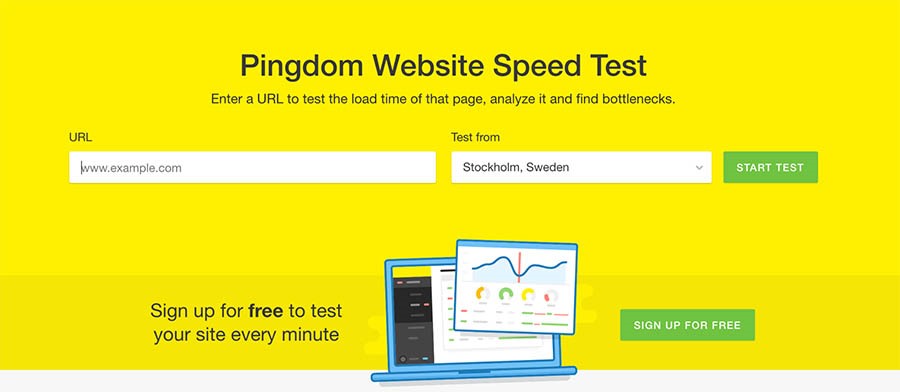
This process enables you to check your site’s loading speed. Plus, Pingdom Tools rates your site based on several metrics. For example, it shows how many requests were required, how many redirects were performed, and the way your site’s speed compares to others.
To perform a test, simply enter your site’s URL into the field on the main page, choose the location you want to use, and click on Start Test. You may be placed in a queue, depending on how many people are currently using the site, but in our experience, it usually takes less than a minute for the test to start. When the test is complete, the page will reload, and you’ll be ready to view your results.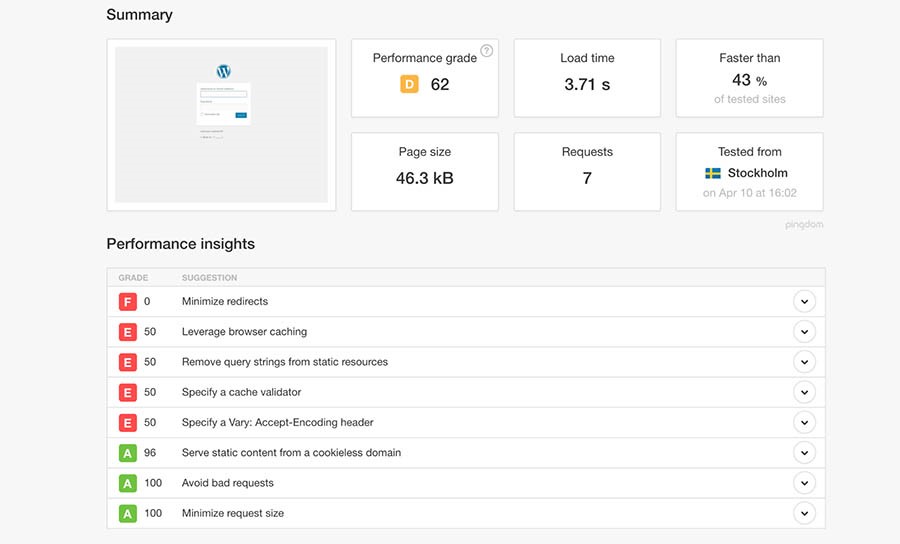
Since the results will differ slightly each time, you’ll want to do this a few times to get an average figure. This will give you a more comprehensive overview of how well your site performs and provide some insight into what areas of your site need to be improved.
GTMetrix
Pingdom Tools is an excellent resource, but we also recommend that you give GTMetrix a try. This is another free speed-checking tool that can be incredibly useful. GTMetrix works much the equivalent way as the previous tool, but it also provides more in-depth metrics and even offers optimization suggestions based on your results.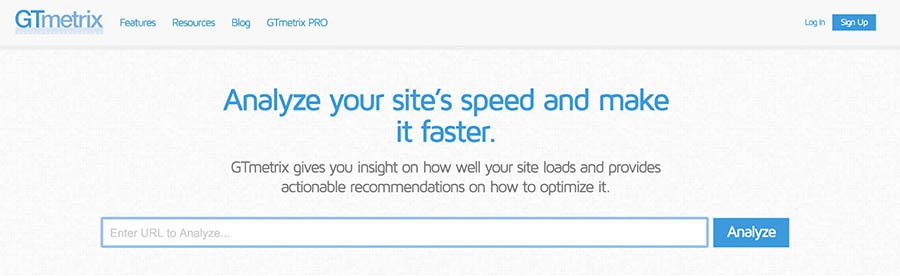
You can start a test by entering your site’s URL on the main page and selecting Analyze. Since this test is a little more thorough, it can take slightly more time to complete. While it’s being performed, you’ll see how many sites are ahead of you in the. queue.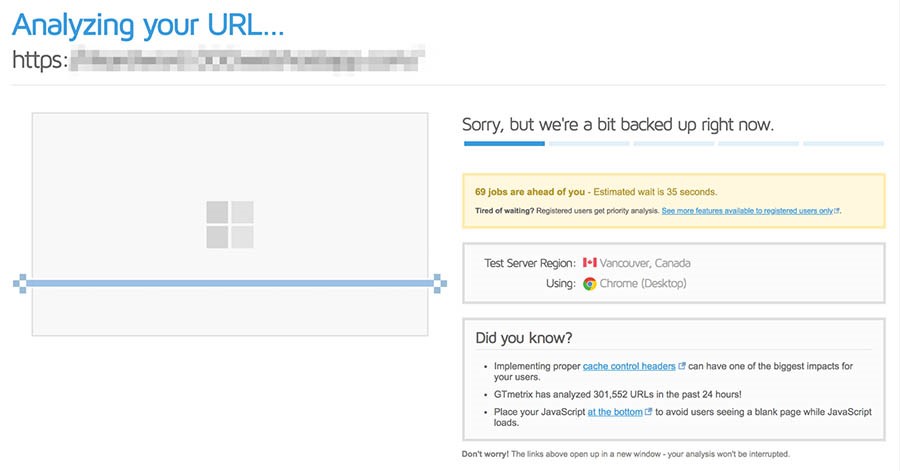
When the test has concluded, you’ll get access to a lot of data. You’ll see how quickly your site loads, also as other data, including the general size.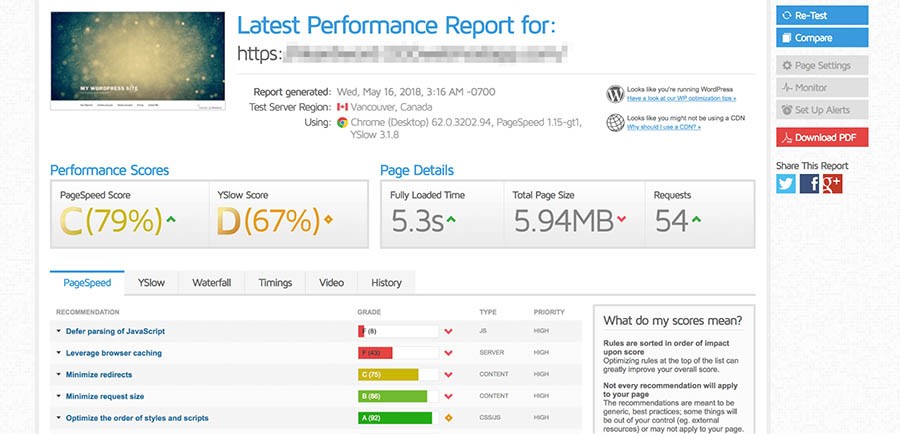
Scroll down the page and you’ll find tabs with even more detailed test results, like resource usage. However, you’ll need to register for an account in order to access all of this information.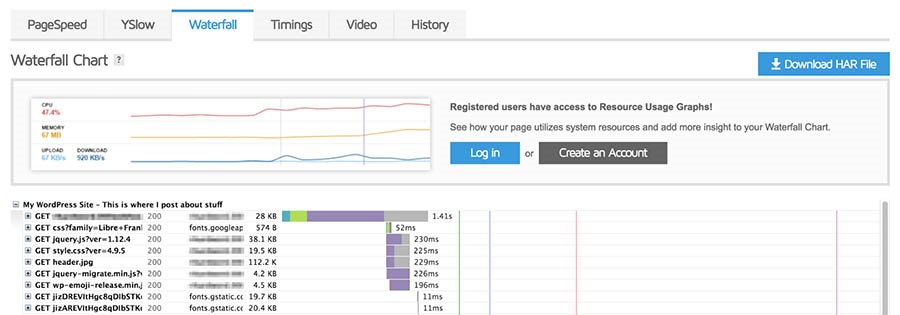
Remember to run this test a few times as well to get a reliable average result. Once you’ve done that, you’ll have a solid idea of how well your site is currently performing. You can then interpret the results to find out areas where your site might be improved. Armed with that information, it’s finally time to see how you can make your site faster.
10 Ways to Optimize Your WordPress Website for Speed
By now, you should understand why having a speedy website is vital and have some idea of what can go wrong. What’s more, you’re aware of how well your site is currently performing. This is an excellent start! At now, it’s time to take the first steps towards optimizing your website and improving its speed.
Below, we’ll present 10 methods you’ll use to make sure your site loads faster and performs smoothly. The more of these techniques you employ, the better your results are likely to be.
1. Select a Quality Hosting Plan
Select the proper hosting plan is one of the first and most important choices you’ll make for your website. Since your web host is where your site lives, it’ll do a lot to determine your site’s speed, performance, and the way well it can cope with high traffic.
When a user accesses your site, your host’s server will determine how quickly information is passed to them. Some servers are simply slow. Alternately, your plan might cap your maximum speed or allowed server resources. In short, your site can never be faster than the server permits.
The reason this method is listed first is that a poor-quality hosting plan can effectively invalidate all your other speed-enhancement efforts. Even if you optimize your site for speed, it won’t make much difference if your server is slow or your plan is inadequate.
For this reason, it’s important that you pick a hosting provider and plan that suits your requirements. For instance, you can take a look at Servers Gate — our own managed WordPress hosting service.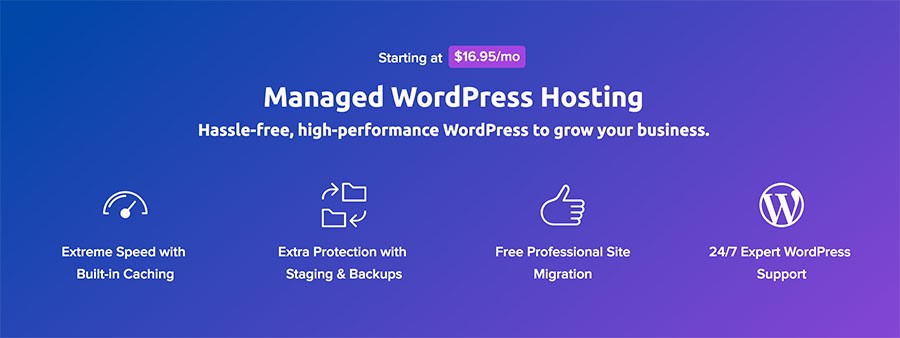
Servers Gate provides faster SSD-based storage and other built-in speed optimization solutions, like caching plugins. Using managed hosting also makes it much easier to expand and scale your site over time.
What’s more, Servers Gate includes many additional features that are beneficial to your websites, like a built-in firewall and a free SSL certificate. There’s a reason why it’s officially recommended by WordPress, after all. If you would like more information about how we can assist you to speed up your site, feel free to contact us with any questions!
2. Always Keep Your Plugins, Themes, and WordPress Software Updated
These days, most people are constantly inundated with update notices from all their devices and software. We understand that it’s easy to become numb to these messages, especially when the effects of required updates are so often invisible to the average user. However, when it involves WordPress, You should always confirm to update every aspect of your site as soon as possible.
It’s essential not to ignore updates when they become available, whether they’re core updates for your WordPress installation or new versions of your WordPress theme or plugins. The most important reason for this is security as new updates will make sure that your site is safe against the latest threats.
However, keeping your site up to date will also make sure that it remains as fast as possible. WordPress developers are always improving the core software to be faster and better optimized. By updating, you’re ensuring that each aspect of WordPress is running at peak performance.
For instance, each core update features improvements to how your site handles code and delivers content. An equivalent is true when it comes to updating WordPress plugins and your active theme. This ensures that they’re compatible with your version of WordPress, and are working as efficiently as possible.
You should also confirm your site uses the newest version of PHP. This will speed up your site considerably and also ensure full compatibility with WordPress. If you’re a managed hosting plan with Servers Gate, you’ve access to PHP’s most up-to-date version. Plus, your site will be automatically updated whenever a new version of WordPress is ready.
3. Implement Caching to Reduce the Number of Requests Your Site Handles
Another smart way to speed up your site is to implement caching. The easiest way to understand caching is to think of it as a site’s STM. When a site is accessed for the first time, a copy of all requested files is saved. These cached files are then displayed the next time an equivalent site is visited.
This ensures that your site’s files don’t need to be requested and loaded directly from the server every time somebody visits it. Caching significantly cuts down on the resources required to run your site, which may speed it up considerably.
Caching may sound pretty technical, but it’s actually easy to implement on a WordPress site. There are several plugins you can use to do this. WP Super Cache is by far the most popular caching plugin; it’s both entirely free and very simple to configure.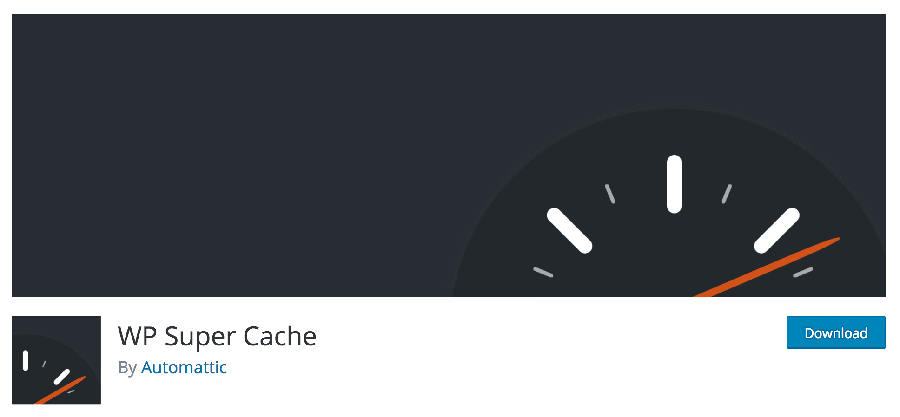
However, there’s one issue you’ll need to consider before caching your site. Since caching displays a saved version of your site to visitors, there’s a risk that it could end up showing outdated information. If your site contains dynamic elements, like a Twitter feed or a shopping cart, these can also be affected by caching.
If you want a pre-configured caching solution for your WordPress site, think about using Server Gate. All Servers Gate sites include the caching tools you’ll need to keep things running fast.
4. Use Image Optimization to Make Your Media Files Smaller
One of the most important drains on your site’s resources is its images. They’re great for creating your site to look amazing and for supplementing your text content, but they also require server space and bandwidth. This is especially true if your site contains high-quality images, like in a portfolio, gallery, or online store.
If that description fits your website, image optimization is an indispensable tool. Large file sizes have a negative effect on loading times and bandwidth usage, which harms the general user experience. It may not even be obvious which images are the worst offenders since file size doesn’t always correlate to physical image size.
Image optimization is a process that compresses the size of a picture file without noticeably affecting its quality. This is easy to implement, and you’ll even automate the method entirely. The first method you can use is to optimize your images before you even upload them to your site. We recommend TinyPNG because it’s free and very easy to use.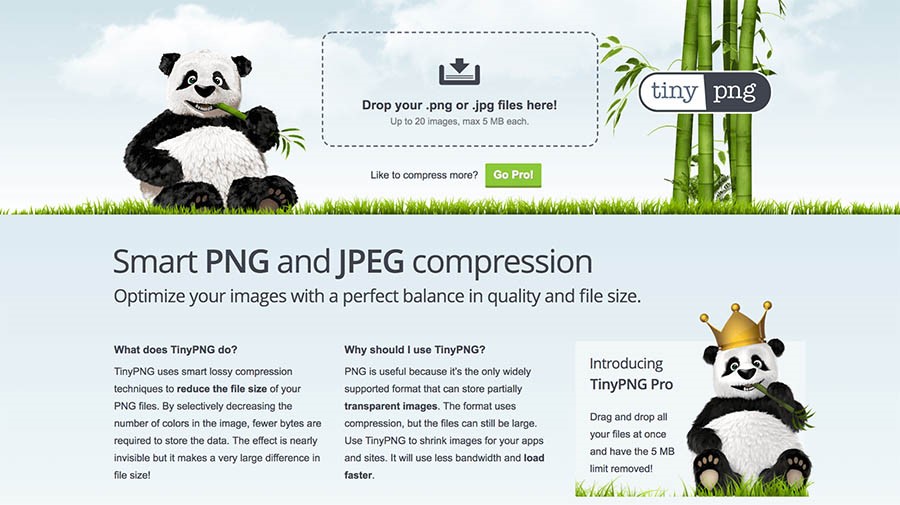
If you’d like better to download a tool for optimizing images offline, we recommend that you get ImageOptim. This is another user-friendly, capable solution.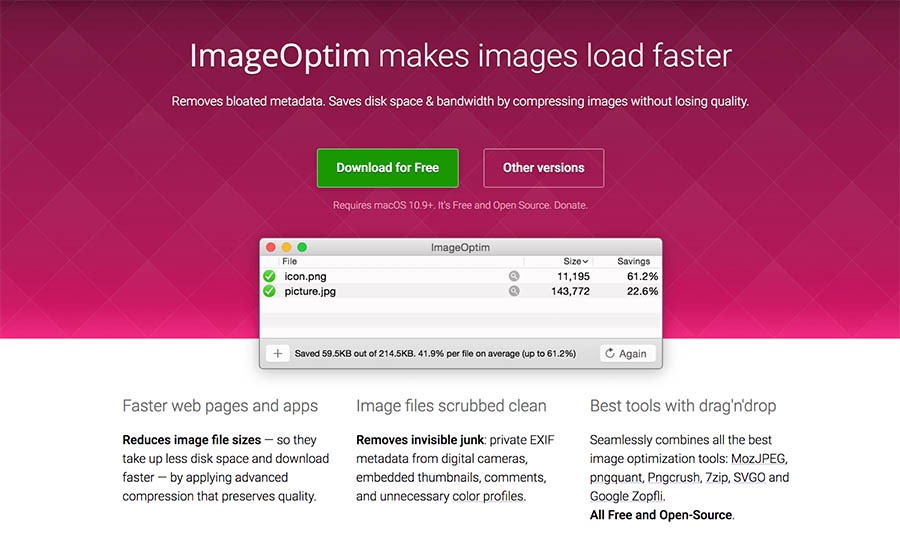
However, there are also numerous plugins that enable you to optimize images automatically once you upload them to your WordPress site. Our favorite of these is Short Pixel.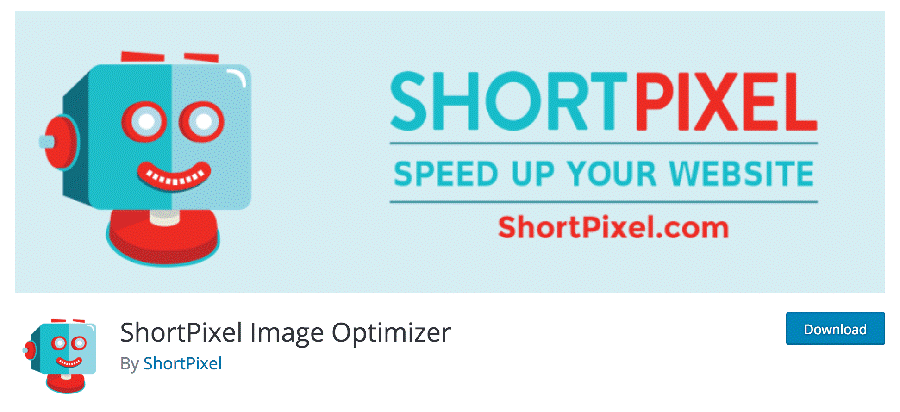
Not only will Short Pixel optimize images for you, but it can also be used to compress all your existing images using its powerful bulk optimization tool. This feature will save you many bandwidths and disk space in the long term.
5. Minify and Compress Your Website’s Files
Minification may sound like a pulpy science fiction term for describing a shrink ray, but it’s actually a process for creating your site’s code more efficient. In short, it strips away all unnecessary content in your code to make it run faster.
When humans write code, we tend to make it as readable and clear as we can. For instance, check out the following CSS snippet:
#red {
font-size: 1em;
color: red;
}
Do you see how it uses spacing to make the aim and functionality clear? This is helpful to a human, but the computers that process the code don’t need it to look that way. If we were to minify this code, it might appear more like this:
#red{font-size:1em;color:red;}
This code is functionally just like the previous example, but a computer will read and process it much faster because there are fewer characters involved. It may not look like a big change. However, imagine how much code your entire site contains, and you’ll see how removing all these unnecessary flourishes can help to optimize it.
If you’re not experienced working directly with code, then don’t worry. Minification can be done easily without interacting with the code. For instance, you can use an online tool to minify code right in your browser. We recommend using CSS Compressor or Minify, as they both feature user-friendly interfaces and produce results quickly.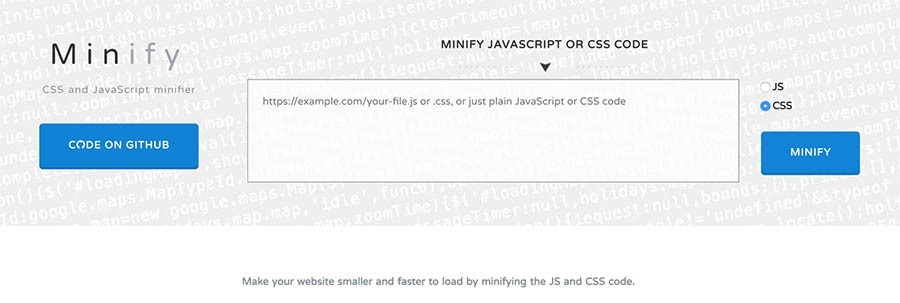
However, for a WordPress site, the best option is usually a plugin. You’ve many options at your disposal, but one of our favorites is Fast Velocity Minify. This is a free, open-source, and very user-friendly tool.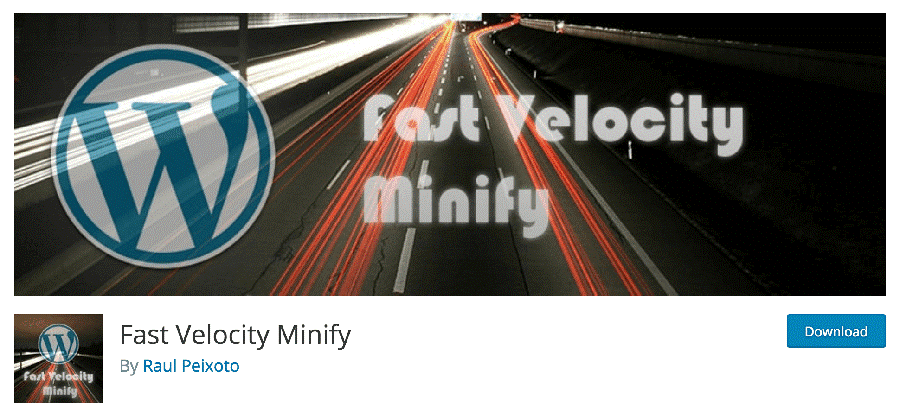
This plugin will automatically minify all your HTML, JavaScript, and CSS code. You’ll simply activate the plugin and the default settings will work wonders, but it also offers many customization options for advanced users.
6. Use a Content Delivery Network to Deliver Your Site’s Large Files
While communication is becoming more and more digitized, physical distance is still a factor when it comes to sending information online. Using a Content Delivery Network (CDN) can assist you to create a consistent and faster experience for visitors, regardless of their geographic location.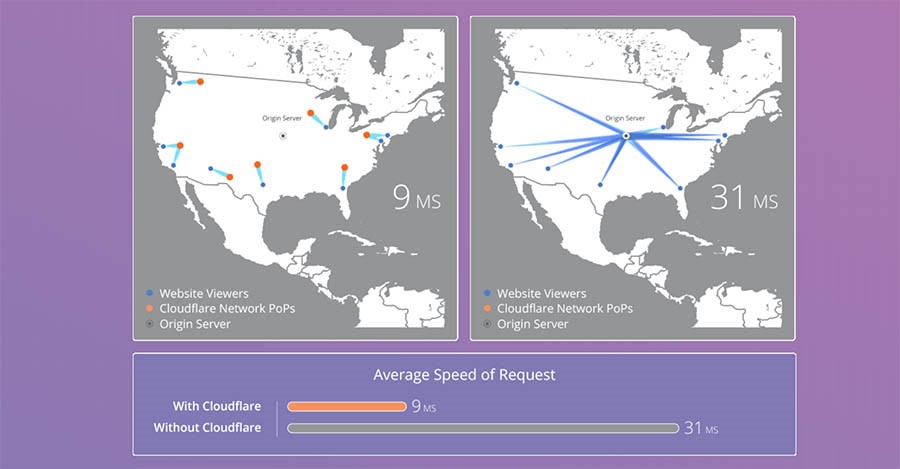
A CDN refers to a network of proxy servers that are spread across the world. Each server contains a copy of your website, which can be used to deliver your content more quickly to users all over the world. Not only will this improve your site’s speed, but it’ll also increase its security.
In addition, using a series of proxy servers can make your site more crash-resistant, since the burden of file transfers is shared across multiple servers. This will in turn help prevent the site from going down to high traffic, and will also help protect against basic DoS attacks.
The easiest way to use a CDN with WordPress is to install a plugin. We recommend Cloud flare, which protects and accelerates your site with minimal configuration required.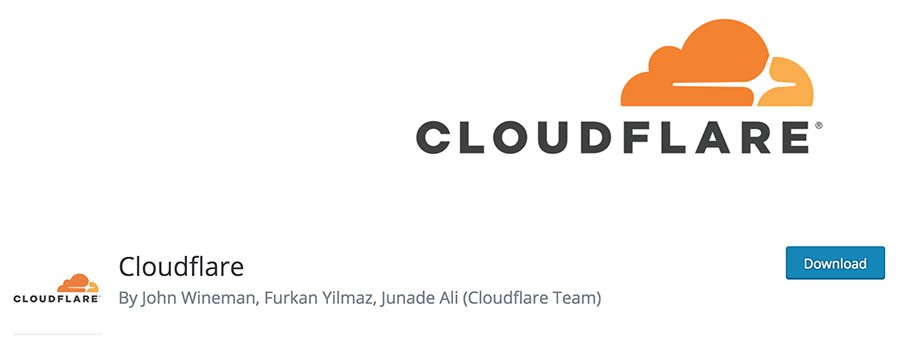
As well as improving your site’s speed and security, Cloud flare also provides extensive analytics detailing your site’s performance. If you’re a Servers Gate user, you’ll enable the basic Cloud flare plan directly from the Servers Gate panel, and run it on your site.
7. Only Use High-Quality Themes and Plugins
We’ve already discussed the importance of keeping your themes and plugins updated. However, it’s equally important to make sure you use the right tools to start with.
There’s a common misconception that having a lot of plugins installed can slow down your site. The truth? It’s not necessarily the number of plugins that matters, but their quality. Additionally, plugins focused on security, SEO, and e-commerce tends to need more resources, as they add more code and functionality to your site. For this reason, it’s important to research the plugins you’re using and ensure they don’t drain more resources than they need.
Even WordPress themes can affect your site’s speed. Many themes may sell themselves as “optimized” or “fast loading” without being either. Some themes include unneeded functionality or require more files than usual to function, which may also cause your site’s performance to suffer.
Selecting well-coded themes and high-quality plugins comes down to careful research. Ensure to check out user reviews and ratings, check out the developer’s update history, and ensure that each tool is tested to work with your version of WordPress. Adhering to these simple criteria will help ensure you don’t install anything on your site which may slow it down.
8. Delete Unused Themes and Plugins
By now, you recognize the way to pick the fastest themes and plugins and keep them updated at all times. The next step is to make sure that you get rid of any themes and plugins you no longer need.
This is a site maintenance task you should perform regularly. Even if a theme or plugin isn’t active on your site, it’ll still take up space on your server and cause unnecessary strain. Plus, keeping unnecessary content around can get confusing for administrators.
Luckily, cleaning out your themes and plugins shouldn’t take too long. The first step is to delete all deactivated plugins and themes you do not need. Bear in mind that certain plugins will save additional data that won’t be removed, even if you delete the plugin itself. You’ll need to remove these extra files or shortcodes manually.
You should also ensure to create a backup of your site before removing any plugins or themes, just in case. This will make sure that you can return to the backed-up version if anything goes wrong during the cleaning process.
9. Clean up Your Media Library and Post Revisions
It’s not just plugins and themes that can build up over time and clog your site. As your site grows, your media library will fill up with images, documents, and other files. It’s not unusual for long-running sites to contain hundreds if not thousands of image files, for instance.
Even if you use image optimization, this many files can start to strain your server resources. A good amount of these files won’t even be used anymore. Identifying and deleting unused media files can be an incredible pain if done manually, however. Fortunately, there are plugins that can help you out.
In this case, we recommend that you use the Media Cleaner plugin.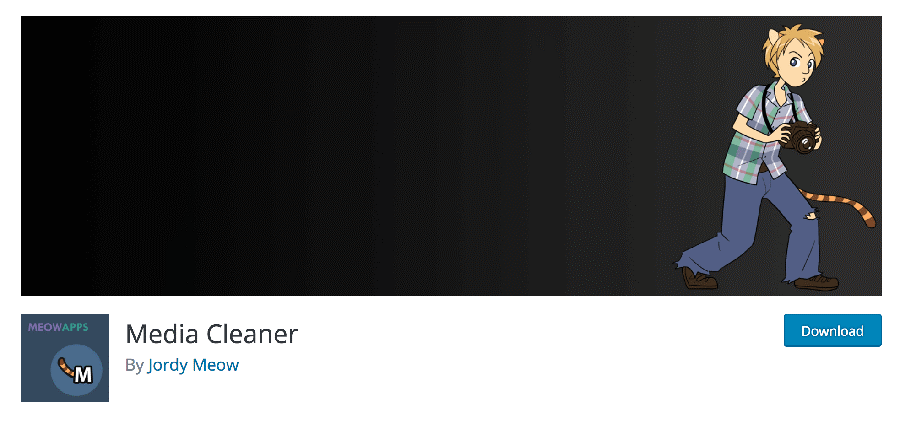
This plugin will automatically find and delete any unused media files in your library. It’ll search for files that don’t appear on any pages or posts and place them in a trash bin. This enables you to sort through them and save files you want to keep even if they’re not used on the site.
Another potential resource-waster is post revisions. These enable you to see earlier versions of posts, which may be helpful while you’re creating content. However, since these are essentially copies of your existing posts, they can also take up a considerable amount of unnecessary space.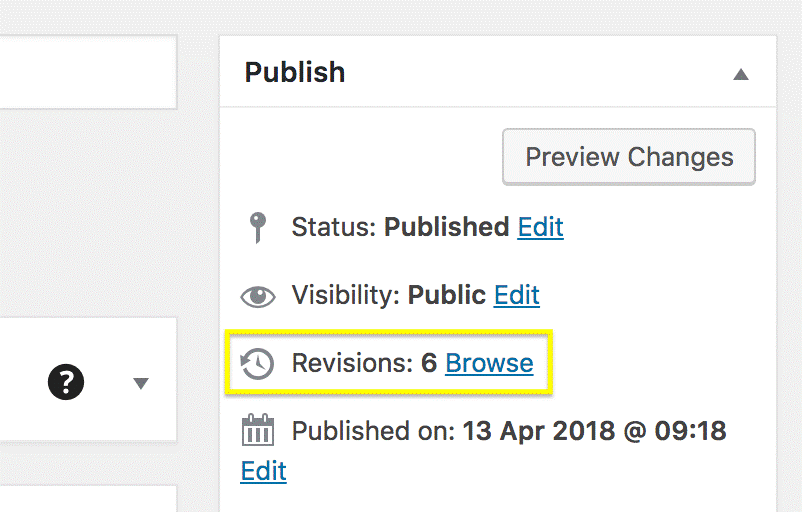
You should, therefore, ensure to regularly clean up your revision archive. One plugin that enables you to do this is WP-Optimize, which also cleans up your comments table in the process.
10. Optimize Your Databases
There’s another area where you can clear out some clutter – your databases. Optimizing your site’s databases means reorganizing them to reduce space and increase their efficiency.
If you’ve made it this far, you’ll probably guess that this is possible without any actual knowledge about databases. There’s a plugin for almost anything, after all, and this task is no exception. Even if you’re a complete newbie, you’ll use the WP-DB Manager plugin to manage your databases. This plugin will optimize, repair, and delete unused databases for you.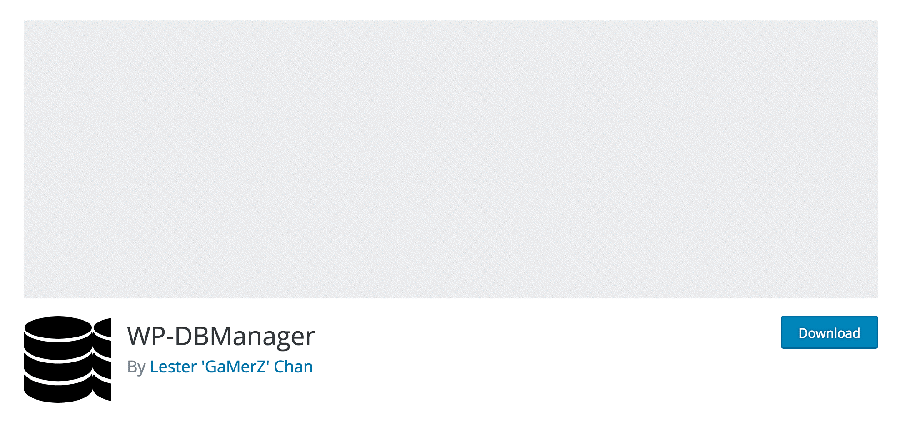
You should also remember to clean up your databases. You’ll do this manually, but you shouldn’t try it unless you recognize exactly what you’re doing. Instead, we again recommend that you install WP-Optimize, which can also be used to clean up databases. This tool will clear out unused data and optimize your MySQL databases with minimal effort on your part.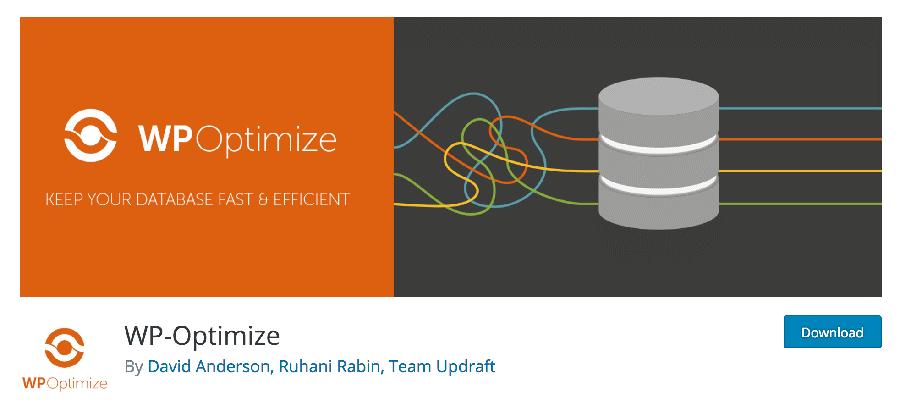
If you do wish to get more hands-on with your database optimization, you can do so with WP-CLI, or by using SSH and phpMyAdmin. However, as we already mentioned, we recommend that you only do this if you’re already experienced. You should also ensure to create a backup first to save yourself the trouble if anything goes wrong.
The Need for Speed
We can’t overstate the importance of keeping your website in tip-top shape. A slow site can to a significant drop in the number of visitors who stick around, which will negatively affect your bottom line. However, this doesn’t have to be your website’s fate since WordPress offers many ways to improve your site speed.
Throughout this guide, we’ve checked out some of the best methods for optimizing the speed of your WordPress blog or website. If you implement these methods, your site will perform better, which may make your users happier and increase your conversions.
Ready to optimize your site? Servers Gate makes WordPress easy! Leave migrating your site, managing security, and updates, and optimizing server performance to us. Now you can focus on what matters most — growing your business.

