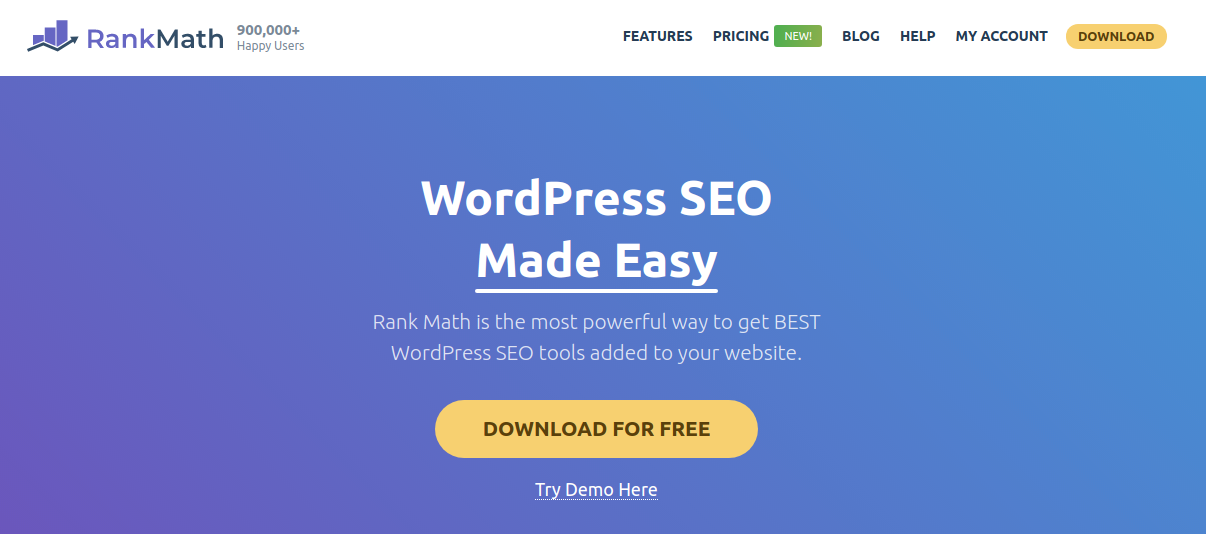
If you have a WordPress website or a blog, SEO can assist you to generate organic traffic, increasing your authority, and improving the user experience. In short, SEO is the consistent source of traffic for any website. It takes research and a lot of practice to configure your site manually. And that’s why the plugin called Rank Math comes on the market.
Rank Math is the powerful SEO tool used by over 900,000 users worldwide. The plugin makes it easy for you to optimize your content with built-in suggestions. You can easily customize plugin important SEO settings with ease. The plugin helps you control which pages are indexable and how you want your website to appear on Google or any browser.
The plugin user interface is designed to present correct information about the post at the right time with colored highlights to improve your post SEO quickly. Its advanced analytics module presents valuable information about keywords you are ranking and search engine errors right from your WordPress dashboard.
Now, let’s look at its powerful and easy-to-use features that can take your SEO game to the next level.
Free features
o Simple user-interface
o Advanced SEO analysis tool
o Google Search Console integration
o One-click import from Yoast SEO, AIO SEO, SEOPress
o Automated image SEO
o Powerful post optimization
o Optimize unlimited Keywords
o Internal link generations
o Advanced redirection manager
o Version control
Premium features
o Advanced Google analytics integrations
o Keyword rank tracker
o Import schema from any website
o Google news and video SEO sitemap
o Track Top five winning Keywords
o Client management
o Check ranking keywords for each post
o 800+ schema types supported
o Import SEO data via CSV file
o Multisite compatible
How to set up the Rank Math SEO Plugin
It is really easy to install and activate any plugin in WordPress. Follow the below-given steps to install Rank Math SEO on your WordPress site.
1. INSTALL AND ACTIVATE THE PLUGIN
Go to your WordPress admin area and click on the “Plugins >> Add New” button, and search the “Rank Math SEO” plugin on the search box.
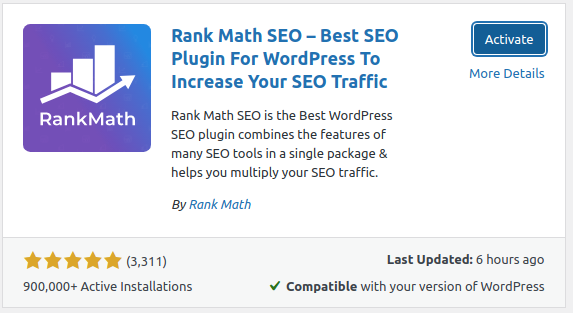
You will see “Rank Math” as the first result among the search lists. Find the correct plugin and install and activate it. By connecting your account with the plugin, you get keyword suggestions directly from Google. Also, you get access to a revolutionary SEO analyzer inside the WordPress dashboard that scans for SEO errors and suggests improvement.
2. STARTING THE SETUP WIZARD
It is necessary to set up a wizard before using the plugin because these basic settings help you use the plugin without any complicated things.
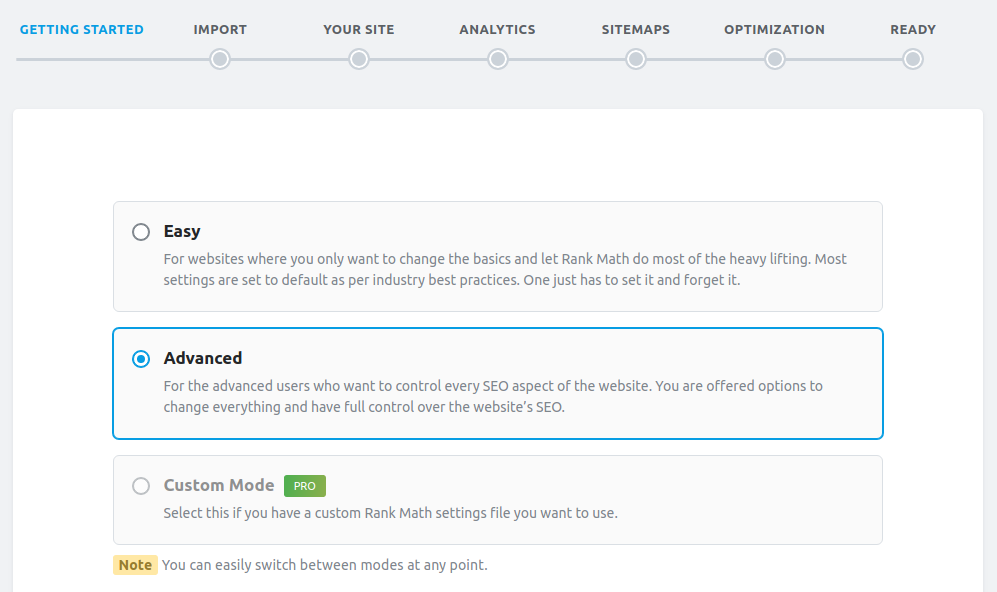
The plugin will ask you some basic questions, and according to that, it will configure the SEO settings.
The first section is a mode section in which you can choose any of the following three modes:
1. Easy
2. Advanced
3. Custom Mode
Here we can select the advanced mode as an example to configure the settings. Note that you can change modes at any time, so if you are a beginner to use the plugin, then it provides an option to switch to the easy mode.
The plugin also performs a compatibility check so that there are no issues while setting it up.
If there is no issue found, you can see a message as below.

Next, click on the “Start Wizard” button to start the setup wizard.
3. IMPORT SEO SETTINGS
The “Import” tab allows you to import SEO settings from the other SEO plugins. You can import settings, including metadata, locations, video sitemap settings, etc. if you don’t want to import settings, then you can skip this tab by clicking on the “Skip, Don’t import Now” button. You can always import it later by navigating “Rank Math >> Dashboard >> Import & Export >> Other Plugin”.
Click on the “Start Import” button and wait until the process gets completed.
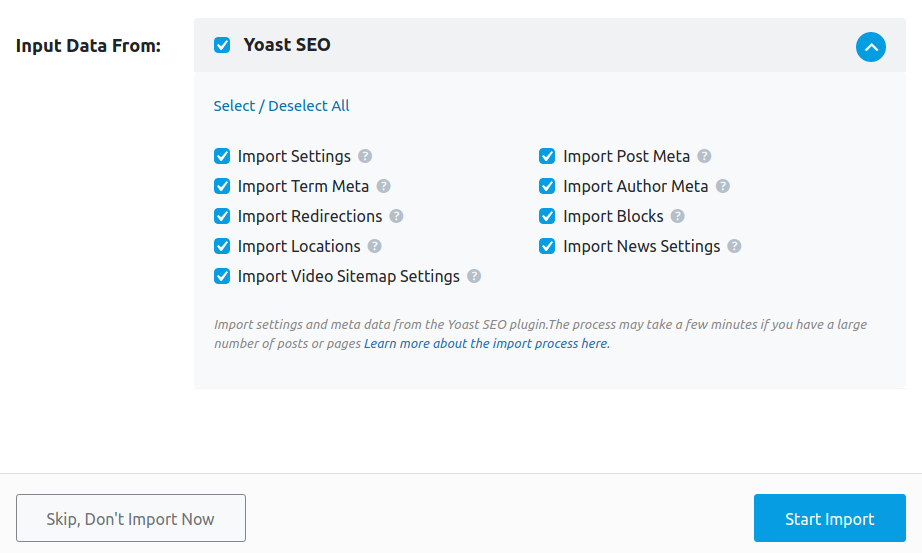
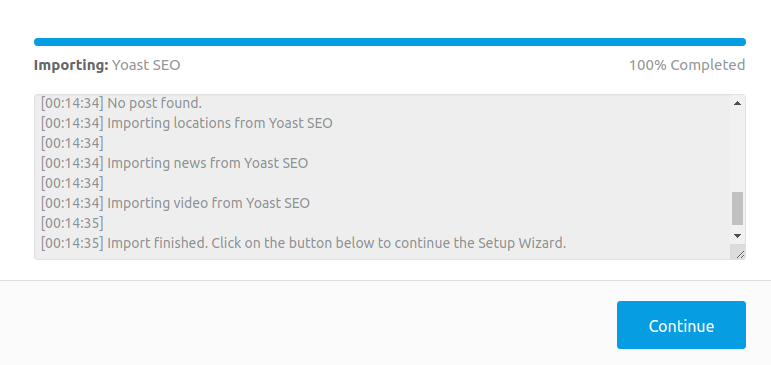
Once the importing data is completed click on the “Continue” button to go to the next tab.
4. YOUR SITE
Here you can fill in relevant details about your website, like what your website is about. Whether it is a personal blog, community blog, or an online store, based on your answer, the plugin will add the code to your site so that Google will know very well about your website.
Below are the options that you will see under the “Your Site” tab.
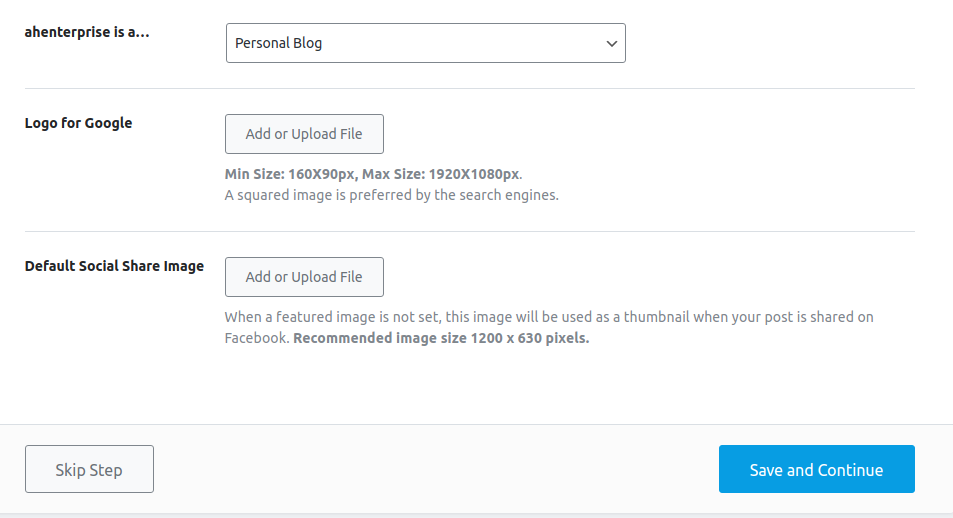
5. ANALYTICS
Rank math helps you automate your site by connecting your account to Google search console and Google analytics. It will verify your site and submit a sitemap automatically. There are many benefits of connecting rank math account to google services like:
o Track page and keyword ranking
o Easily set up Google analytics
o Free keyword suggestions
o SEO analyzer to scan the website for errors
Click on the big giant “Connect Your Rank Math Account” button to connect Rank math with Google Services.
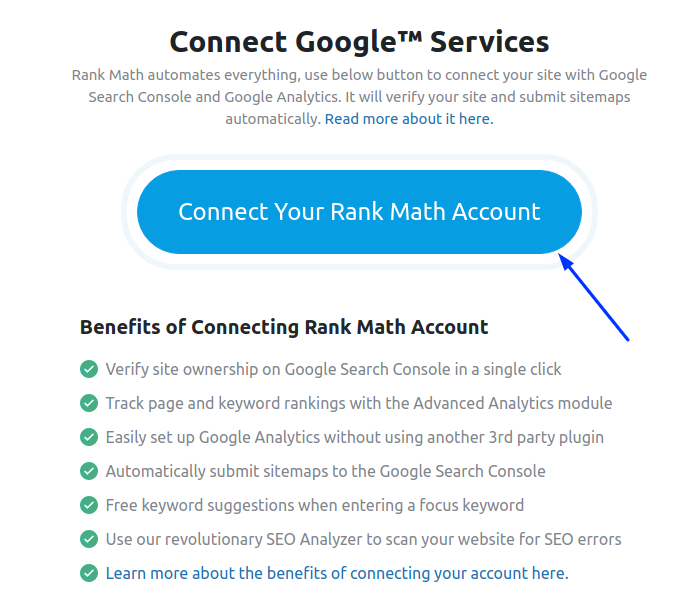
By connecting your account to the Google services, you can edit Google analytics management entities, download Google analytics data, view AdSense data, and much more.
6. SITEMAP
Sitemap helps you Quickly find your pages and posts on your website. It is necessary to build a sitemap of your website for better search results. The plugin creates your website’s sitemap automatically by using its built-in Google compliant sitemap generator.
Following are the options that you’ll find in the sitemap section of the plugin:
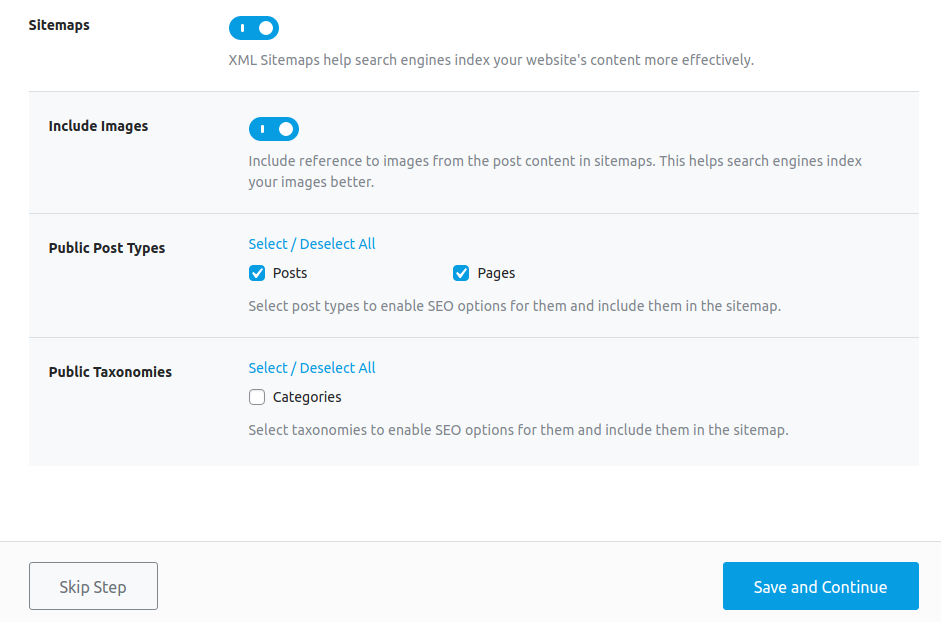
7. OPTIMIZATION
Rank math tweaks some SEO settings on your website for optimization that helps you improve the performance of your website.
Here are the choices that you will find in “optimization tab:
No index Empty Category and Tag Archive: automatically “No-indexes” the category and tag that do not have any posts in them.
No follow External Link: Automatically add rel=” no follow” attribute for external links appearing in your posts or pages.
Open External Links in New Tab/window: Automatically add target=”_blank” attribute to external links appearing in your posts or pages.
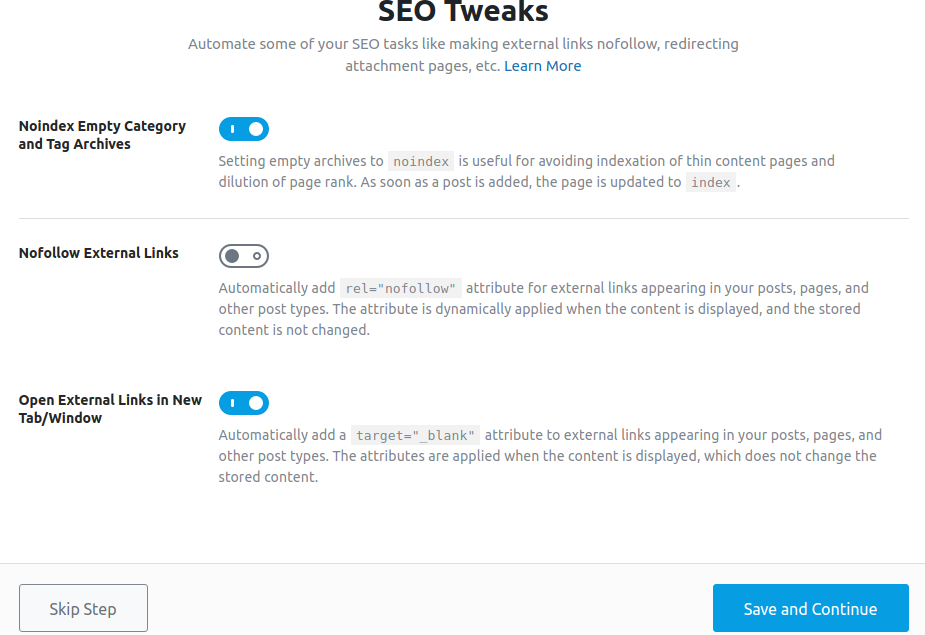
I personally recommend you to turn on all options of this tab because it helps you understand your audience easily.
Once you have completed all of the changes, click on the “Save and Continue” button.
8. READY
The ready tab does not contain any options of setting, it is a confirmation page in which you can enable auto-update and share your website link to social media.
If you want to configure more advanced settings, you can set it up by clicking on the “ Setup Advanced Options” button.
Pricing
The plugin comes with two pricing plans: pro and business plan. Pro plan costs you $59/year in which you can use the plugin for up to 100 personal websites with tracking 500 keywords.
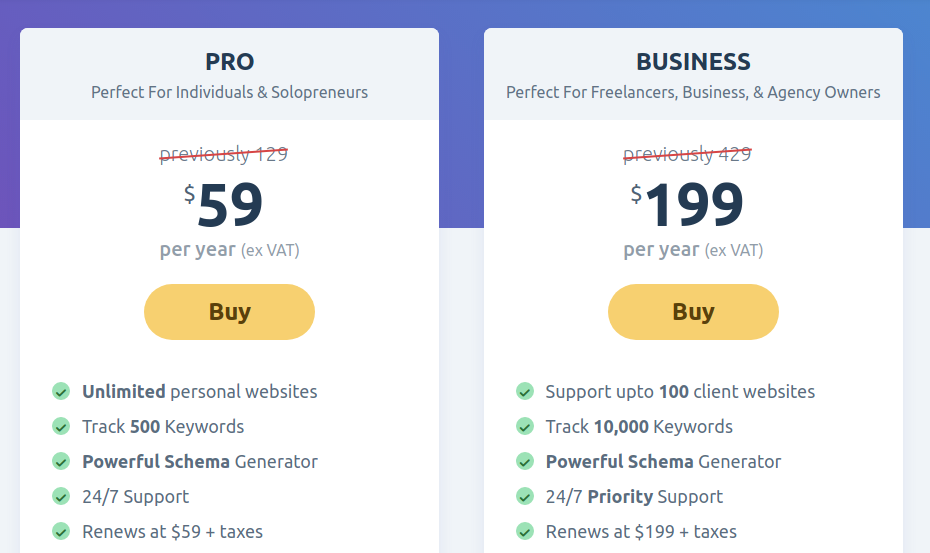
A business plan is perfect for freelancers, business, and agency owners. It costs you $159/year, in which you can track up to 10,000 keywords per license across all your connected websites. The plugin gives you 30 days money-back guarantee in case if you don’t feel happy with the plugin for any reason.
Conclusion
Rank math is the perfect plugin for making your website SEO-friendly and your content worthy of the featured position. It is the fastest SEO plugin among other plugins because it has a negligible load on your server.
That’s it. We hope this article helped you set up the Rank Math plugin with ease.
- 0 Users Found This Useful

