Servers Gate Hosting servers support multiple versions of PHP. To change the PHP version used for your account, follow these steps:
1. Log in to cPanel.
2. In the SOFTWARE section of the cPanel home screen, click choose PHP Version: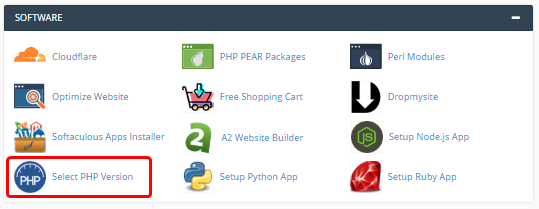
If you do not see choose PHP Version in the SOFTWARE section, your server doesn’t support this feature.
3. cPanel displays the current PHP version. To change the PHP version, in the Current PHP Version list box, choose the version that you want to use. The new PHP version takes effect immediately.
Changing PHP settings
In addition to changing the PHP version from cPanel, you’ll change various PHP settings. You’ll enable and disable PHP extensions, also as configuration directives like allow_url_fopen, error_log, and lots more.
This feature removes the necessity to configure and maintain custom php.ini files. Instead, you control all PHP settings directly from cPanel.
To change your PHP settings, follow these steps:
1. Log in to cPanel.
2. In the SOFTWARE section of the cPanel home screen, click choose PHP Version:
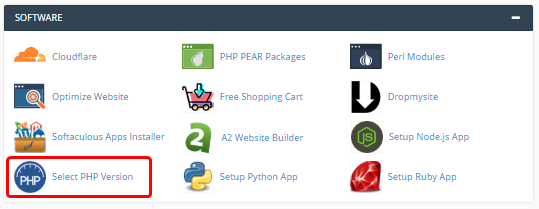
If you do not see Select PHP Version in the SOFTWARE section, your server doesn’t support this feature.
3. Select which extensions you would like to enable for the current PHP version:
- To enable an extension, select the check box next to the extension name.
- To disable an extension, clear the check box next to the extension name.
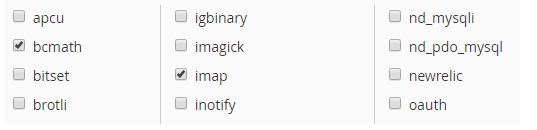
- Selections are saved automatically.
To reset the extension list to the default configuration, click Reset to default in the top right corner.
4. To change settings for the current PHP version:
- Near the top of the page, click the choices tab.
- Click the value next to the setting that you want to modify.
- Depending on the sort of setting, a list box may appear with predefined settings that you can select. Or, a text box may appear so you’ll type the value:

- Changes are saved automatically and take effect immediately.

