Email hosting helps users to run their email servers with their domain name. Email hosting service in cPanel allows a client to send and manage email accounts through webmail and email clients via SMTP/POP/IMAP connection protocols. cPanel allows a client to make email addresses, configure mail clients, forward mails, change passwords, and also access the webmail directly.
cPanel owns its mail server, which manages emails. Whereas, Email Routing allows clients to route incoming domain mail to a specific server. The changes made in the cPanel will be auto reflected in the domain’s DNS entries, and this helps to make a backup server for mail when the main server is down.
The Email hosting service helps clients to give a professional look for their business by creating an email server with their domain name. This service helps to filter the inbox virtually for SPAM and virus protection. The Email hosting service always assures email delivery of valid, spam-free, non-bulk emails. The hosting services mainly use digital signature technology to eliminate known spam signatures.
The main features included with the Email management service in cPanel are:
- Email Accounts: The email accounts option in cPanel helps the client to make or delete an email address, manage email accounts.
- Email Forwarder: Email forwarder helps a client to forward all the emails from different accounts into one account or to a different domain.
- Autoresponders: This feature helps a client to set or configure an email to send an automated reply to all emails received to their account.
- Email Routing: Email Routing helps a client to route all their emails to a specific server. This feature helps the client to make a backup server for their domain mail server.
- TrackDelivery: This feature gives a clear idea to the client about the spam score of their emails. They can also check the email delivery route to identify any delivery attempt issues. This interface helps a client to identify the errors while sending an email using the delivery report.
- Email Filters: This interface helps the user to block unwanted emails, based on the rules set by them. By using an email filter interface, the client can set multiple rules in a single filter.
- Address Importer: Using the cPanel address importer feature, a client can create multiple email addresses or forwarders in an account. This interface supports .xls or .csv sort of data import. The address importer also helps the client to import the email forwarder list.
- Encryption: cPanel uses cryptographic algorithms to encrypt or decrypt messages. The encryption interface helps a client to make a GnuPG key, delete, or view the key. Also, it helps to import a key that’s already present in their local system.
- Global Email Filters: The global email filters interface helps the client to configure how the server filters all the email that their domain's email account receives. Usually, it’s recommended to use multiple and simple filters rather than one large filter.
- Email Disk Usage: This feature helps the client to view the disk usage and also allows them to view their mailbox items and remove old or large messages.
Configure Email Routing in cPanel
1) log in to cPanel and navigate to the “Mail” section.
2) Click on the “Email Routing” icon to open the page.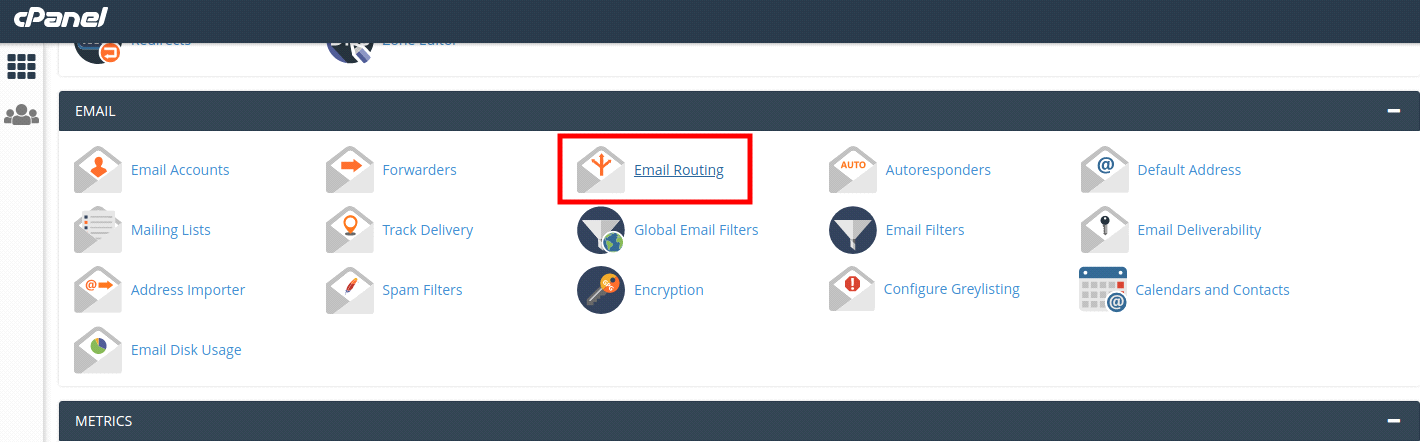
3) While opening an Email Routing page, you’ll receive a warning. The warning advises you that if you set any incorrect options, then it may affect your email delivery. You need to contact the system administrator if you’re unsure about the options to select.
4) After the warning, you’ll see a note that gives you a link to the Zone editor. If you plan to change the mail server records (MX Records), then you should be using the Zone editor to make those changes.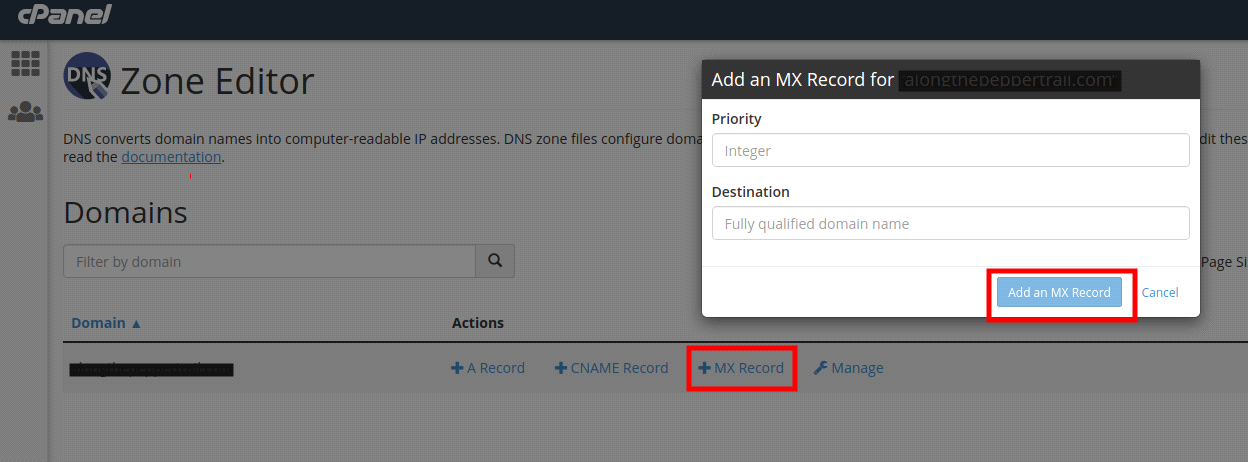
5) Choose the desired domain from the menu. If just one domain exists on your cPanel account, the system selects it automatically.
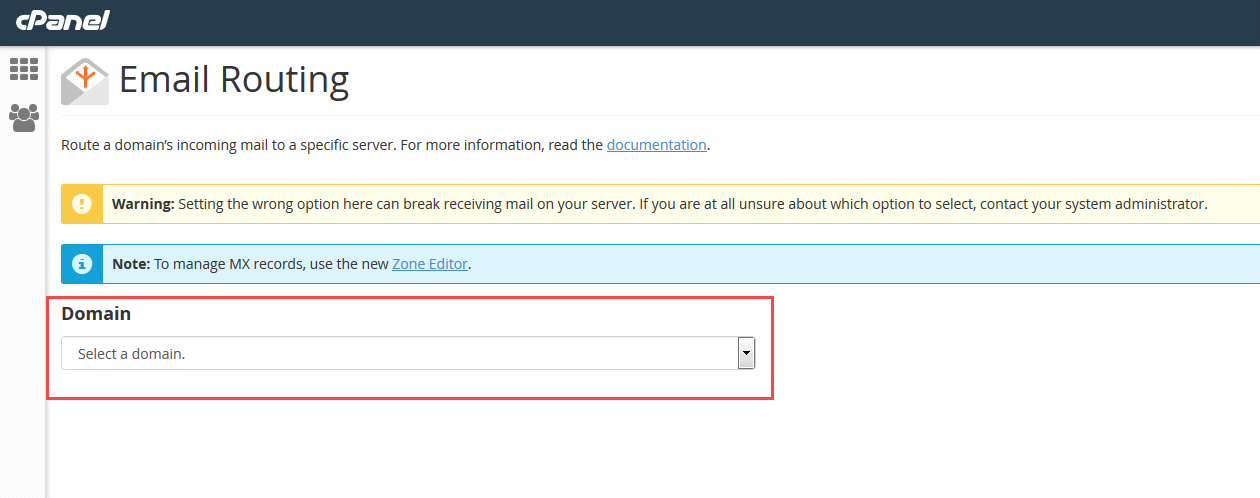
6) After selecting the domain details from the drop-down, you’ll be ready to configure Email Routing using any of the four options given below:
Automatically Detect Configuration: The system automatically detects what configuration to be selected according to the priorities of your MX records- Local, Backup, or Remote mail Exchanger.
Local Mail Exchanger: This option enables the server to receive an email even if any MX entry of higher priority is found. The system will deliver to both local and server mailboxes.
Backup Mail Exchanger: The server will act as a backup exchanger. If the primary mail exchanger with a correct MX entry is down, then the server will hold all the emails until the primary mail exchanger is back online.
Remote Mail Exchanger: The server will not accept mail for this domain. The system sends all mail for this domain to the lowest numbered mail exchanger.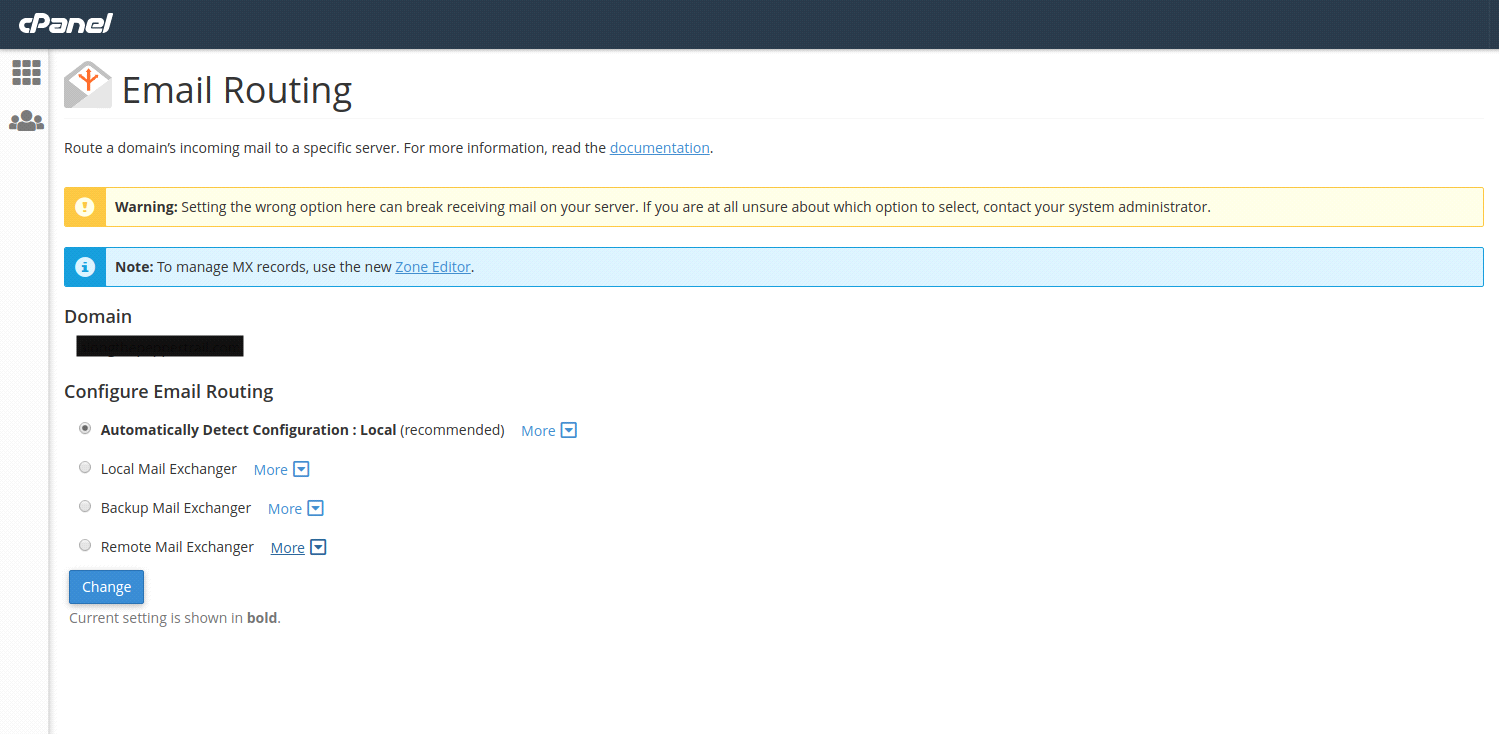
7) Once you’ve selected the desired version, click on the Change button to apply the changes.
So, this is how you’ll configure Email routing in cPanel. It’s a useful feature but you need some experience with it to actually understand how it works. If you’re stuck somewhere in the process, please let us know in the comment section given below. If you’re using Servers GATE web hosting, please contact our support department for the quick help!

