Email forwarding redirects incoming messages from one email address to a different email address. In this guide, we show you how to set up Email Forwarders in both your cPanel and Webmail. After That, we take you how to forward all email messages for a domain.
What are Email Forwarders?
If you’ve multiple email addresses for your business, it’s a good practice to forward all email messages to one account. So if you have sales@example.com,service@example.com, and support@example.com email addresses, all of them can be sent to one account like customers@example.com. Setting up email forwarders can be done through cPanel or through your Webmail login page.
cPanel allows you to create two sorts of email forwarders: Email Account Forwarders and Domain Forwarders.
Email Account Forwarders are assigned as one forwarder per email account. You’ll create multiple forwarders, but you’ve to do them individually.
Global Email Filters are based on a domain name. When you create a Domain Forwarder, it sends all emails to the domain that you specify. Be careful with this option as it overrides the existing domain setting for email accounts, however. For instance, if you create a domain forwarder for domain1.com to forward to domain2.com, any email for domain1.com will automatically go to domain2.com. Corresponding email accounts must exist in order for email to be delivered – they’re not automatically created for you.
Catch-All emails aren’t permitted on shared server accounts. They can only be turned on for VPS or Dedicated server accounts.
Creating a Forwarder in cPanel
1. Log into cPanel.
2. Navigate to the Mail > Forwarders section.
3. On the forwarders page, click Add Forwarder.
4. On the Add, a New Forwarder page, Fill in the following sections
Address: Type the email address username in the Address to forwarding: space and choose the appropriate domain from the drop-down box.
Destination: Type the complete email address that you want to forward emails to in the text box.
Click Add Forwarder.
Now the Add a New Forwarder page should show:
All emails sent to email@example.com will now be copied to you@email.com.
Note! You’ll add multiple email addresses to your forwarder separated by commas, For instance,
email1@example.com,email2@another-domain.com,email2@some-other.com
Congratulations, the email forwarder was created in the cPanel mail forwarders. Now when going to the Email Account Forwarders page, the forwarder will show up on the list.
Creating a Forwarder in Webmail
1. Start by logging into webmail. Remember, you’ll log into webmail by visiting example.com/webmail. Also, be sure to use the complete email address as the username and the password associated with the email account you’re logging into.
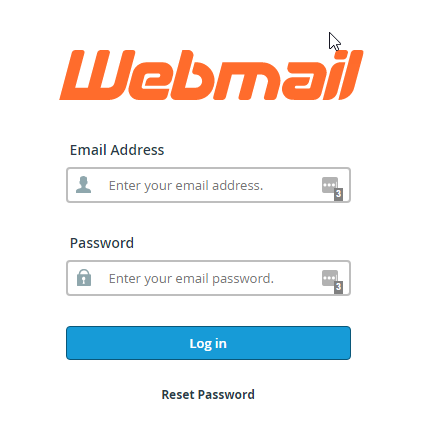
2. Now, verify you’re logged into the right email address and click “Forwarders“
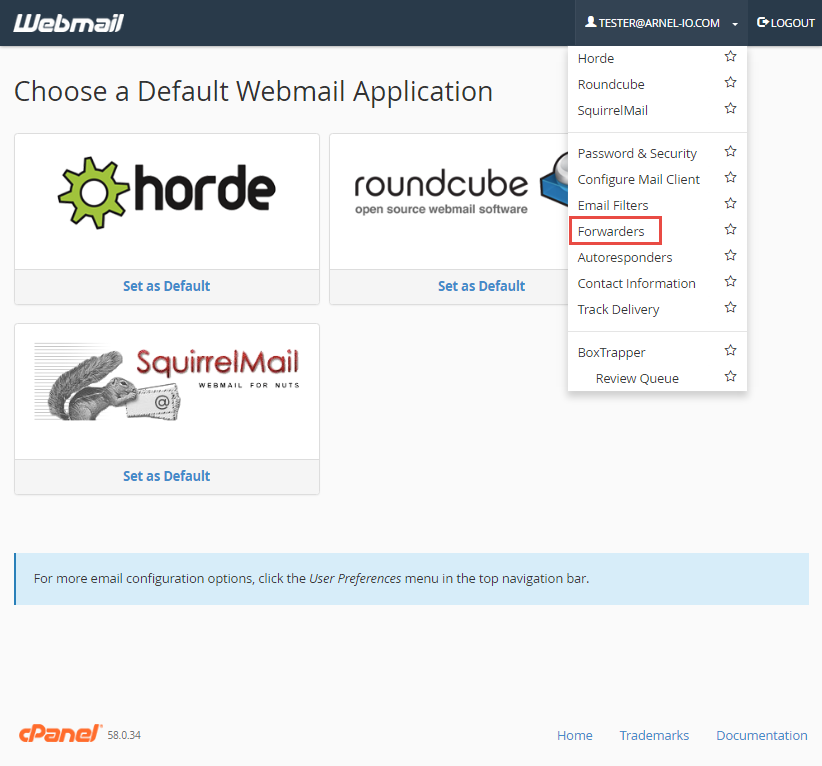
3. This screen shows you currently have no forwarders set up. Click “Add Forwarder“
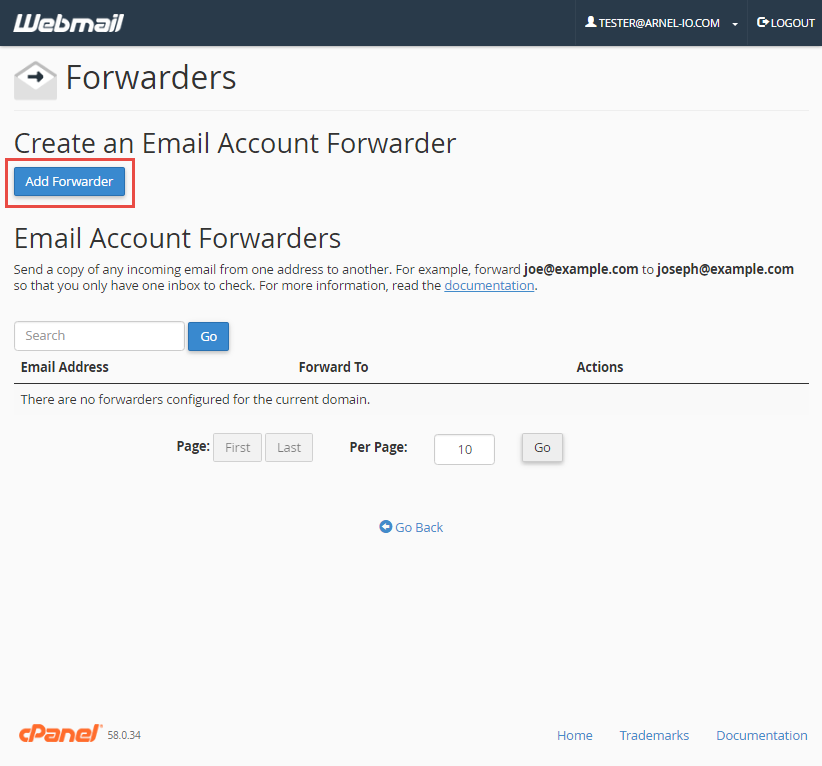
4. Fill in the field with the address to forward to and click “add forwarder“
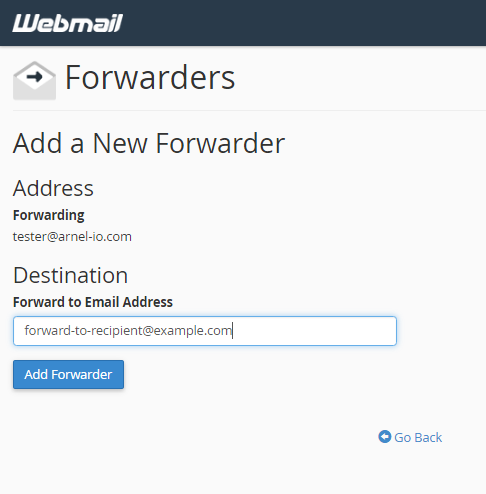
5. Now, go back to “forwarding options” and verify that your forwarder is set up properly!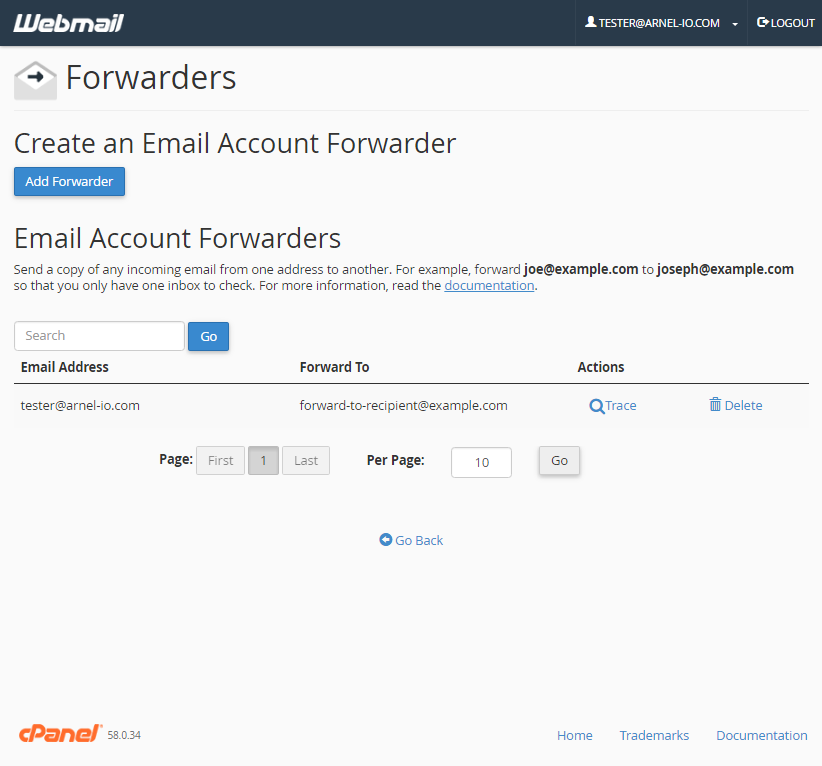
Forward All Email for a Domain
1. Log in to the cPanel.
2. Click Forwarders in the Mail section.
3. Click Add Domain Forwarder.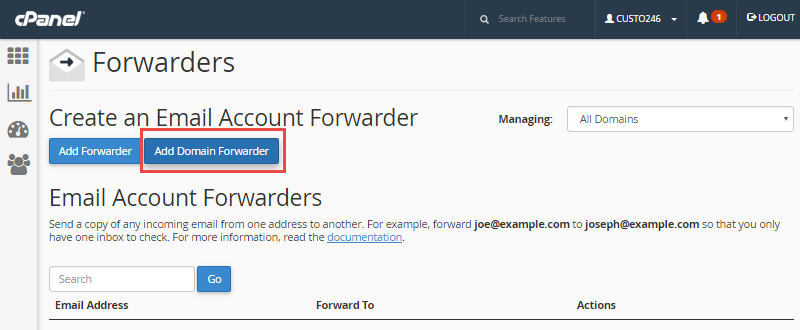
4. Choose the Domain you want to forward the email from, in the drop-down box. Then, enter the domain you want to forward to. The official cPanel documentation notes: “Domain forwarding takes place only when a delivery isn’t successful. For instance, a user sends an email to john@example1.com. If john@example1.com is an existing email address or autoresponder, then the email will not be forwarded.”
5. Click Add Domain Forwarder.
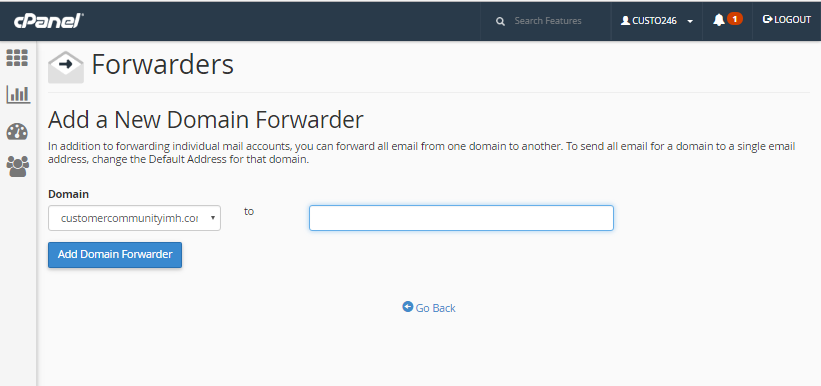
You are finished when you see a message similar to: “File updated ‘/etc/vdomainaliases/example.com’ All email sent to example.com will now be copied to domain.com”
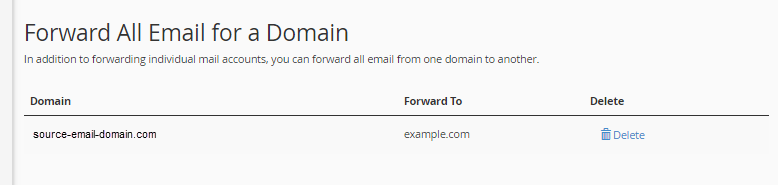
Congratulations! You now know how to set up email forwarders!

