The cPanel Domains feature is a one-stop tool to make and manage all of the domains, subdomains, add-on domains, and aliases in your account. This article shows you how to work with all of these features.
Starting the Domains tool
To start the cPanel Domains tool, follow these steps:
1. Log into cPanel.
2. In the DOMAINS section of the cPanel home screen, click Domains:
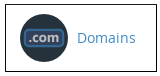
3. The following sections detail how to use each of the Domains tool features.
Listing and searching
On the main page of the Domains tool is a list of all domains. You’ll use the Search box to find a specific domain if you’ve several:
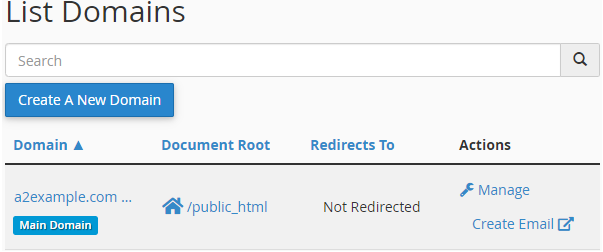
The domains list includes two options under Actions that enable you to manage existing domains. Click Manage to go to a domain's management page, or click Create Email to go to the Create an Email Account page.
Managing existing domains
Click the Manage link to the right of a domain to open the management page:
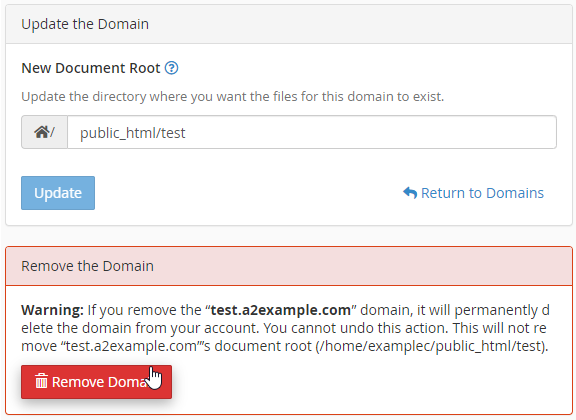
The management page includes options to change the document root for the domain and to delete the domain. (You cannot delete the primary domain.)
- To change the document root for a domain, type the new document root in the New Document Root text box, and then click Update.
- To delete the domain, click Remove Domain, and then click Yes, remove this domain.
The management page also includes options for Create an Email Address, Create a Site with Site Publisher, Modify the Zones and Modify the Redirects.
Creating new domains
Besides managing existing domains, you’ll use the Domains tool to make new add-on domains, subdomains, and aliases.
Creating add-on domains
To create an add-on domain using the Domains tool, follow these steps:
1. From the Domains tool main page, click Create a new Domain. The Create a New Domain page appears:
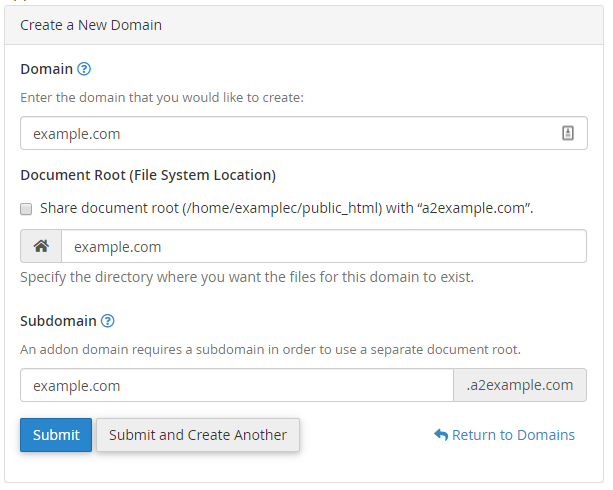
2. In the Domain text box, type the name of the domain you want to add.
3.Clear the Share document root check box.
4. In the Document Root text box, type the directory you want to use, or use the directory suggested by cPanel.
5. In the Subdomain text box, type a name to identify the new add-on domain, or use the name suggested by cPanel.
6. Click Submit. Alternatively, click Submit and make Another if you want to create more than one add-on domain.
Creating subdomains
To create a subdomain using the Domains tool, follow these steps:
1. From the Domains tool main page, click Create a new Domain. The Create a New Domain page appears:
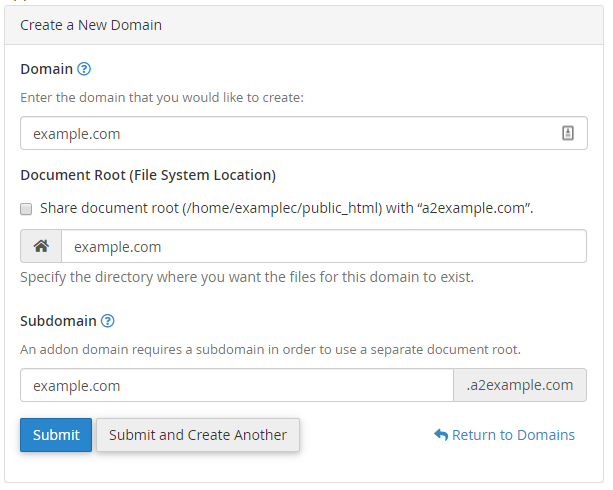
2. In the Domain text box, type the name of the subdomain you want to add.
3. Clear the Share document root check box.
4. In the Document Root text box, type the directory you want to use, or use the directory suggested by cPanel.
5. In the Subdomain text box, type a name to identify the new add-on domain, or use the name suggested by cPanel.
6. Click Submit. Alternatively, click Submit and make Another if you want to create more than one add-on domain.
Creating aliases
Aliases (which were to as “parked domains” in earlier cPanel versions) are often used to reserve or hold a domain name that doesn’t have an associated website. To add an alias using the Domains tool, follow these steps:
1. From the Domains tool main page, click Create a New Domain. The Create a New Domain page appears:
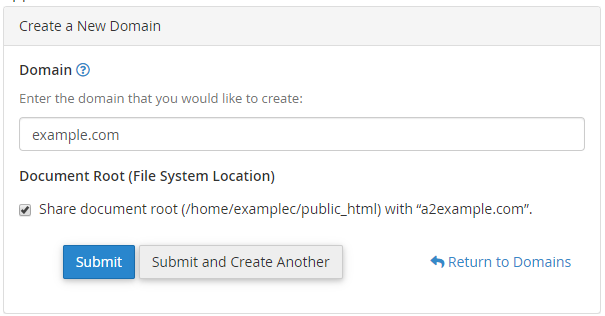
2. In the Domain text box, type the name of the alias you want to add.
3. Select the Share document root check box.
4. Click Submit. Alternatively, click Submit and make Another if want to create more than one add-on domain.

