This article describes the way to configure add-on domains and aliases (parked domains) in cPanel.
Add-on domains
Using add-on domains, you’ll host multiple websites with separate domain names on your Servers GATE account. An add-on domain is a domain that points to a subdirectory within your primary account. For instance, if you own the example.com domain name, you’ll configure it as an add-on domain so that its files are stored in your account. A visitor to the example.com website cannot tell that it’s hosted on an equivalent server as your primary domain.
"To use an add-on domain, you must register the domain name. Additionally, you must configure the domain name's DNS records to point to your website's name servers. If you would like further assistance, please open a support ticket on the Customer Portal at https://my.serversgate.com/supporttickets.php
Creating an add-on domain
To create an add-on domain, follow these steps:
1. In the DOMAINS section of the cPanel home screen, click Add-on Domains:
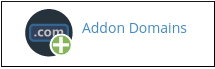
2. Under Create an Add-on Domain, type the domain name in the New Domain Name text box.
"When you press the tab or click on the subsequent field, cPanel automatically fills in the Subdomain text box and the Document Root text box based on the domain name that you specify. You’ll change these values if you want."
3. Optionally, you’ll create an FTP account with the add-on domain.
"Continue to step 4 unless you have a specific need for an FTP account."
- Check the Create an FTP account related to this Add-on Domain check box.
- In the FTP Username text box, type a username for the account.
- In the Password text box, type the account password that you want.
- In the Password (Again) text box, retype the account password.
"You can click Password Generator and cPanel generates a random, strong password for you."
4. Click Add Domain. After cPanel creates the domain, you’ll add content pages in the document root directory specified in step 2.
"When you create a new add-on domain, the DNS records change. These changes can take up to 24 hours to completely propagate across the internet (though the process is usually much faster)."
Modifying an add-on domain
You can change the document root directory for an add-on domain. You’ll also configure an add-on domain to redirect to a different domain. To make either of these modifications, follow these steps:
1. In the DOMAINS section of the cPanel home screen, click Add-on Domains:
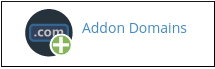
2. Under Modify Add-on Domain, locate the add-on domain that you want to modify:
- To change the add-on domain's document root directory, click the cPanel edit icon (edit) icon, type the new document root directory, and then click Change.
- To set up domain redirection, click Manage Redirection, type the domain to which you want the add-on domain to redirect, and then click Save.
Removing an add-on domain
To remove an add-on domain that you no longer need, follow these steps:
1. In the DOMAINS section of the cPanel home screen, click Add-on Domains:
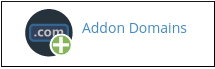
2. Under Modify Add-on Domain, locate the add-on domain that you want to remove and then click Remove.
If you also want to remove to the add-on domain's FTP account, select the check box.
Click Remove to confirm the removal.
"When you delete an add-on domain, its folder and files aren’t deleted. You must delete the folder and files manually."
Aliases (parked domains)
Aliases (which were referred to as Parked Domains in older versions of cPanel) are often used to reserve or “hold” a domain name that doesn’t have an associated website. Aliases also can be used as placeholders for existing websites. For instance, if you own the example.com domain name, you can alias the domain so it redirects to the primary domain of your Servers GATE account.
"To use an alias, you must register the domain name. Additionally, you must configure the domain name's DNS records to point to your website's name servers. If you need further assistance, please open a support ticket on the Customer Portal at https://my.serversgate.com/supporttickets.php
Adding an alias
To add an alias, follow these steps:
1. In the Domains section of the cPanel home screen, click Aliases:

2. Under Create a New Alias, type the name of the alias in the Domain text box.
3. Click Add Domain.
"When you create a new alias, the DNS records change. These changes can take up to 24 hours to completely propagate across the internet (though the process is usually much faster)."
Removing an alias
You should remove an alias when you no longer own the domain name, or when you want to set up a separate website for the domain.
To remove an alias, follow these steps:
1. In the Domains section of the cPanel home screen, click Aliases:

2. Under Remove Aliases, locate the alias that you want to remove and then click Remove.
Click Remove Alias to confirm the removal.

