This article describes the way to change your cPanel password. This password enables you to log in to cPanel, MySQL, SSH, and your primary FTP account. you should change the password when you first set up your website, and then periodically afterward.
"It is very important to protect your password. To ensure the best security for your account, choose strong passwords, and change them frequently."
"If you forget your cPanel password, you’ll use the Servers GATE Customer Portal to reset it."
Changing your cPanel password
To change your cPanel password, follow these steps:
1. Log into cPanel.
2. In the PREFERENCES section of the cPanel home screen, click Password & Security:
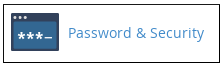
3. In the Old Password text box, type your current password.
4. In the New Password text box, type the new password that you want.
5. In the New Password (Again) text box, retype the new password.
"You can click Password Generator and cPanel generates a random, strong password for you."
6. Click Change your password now! The new password takes effect immediately.

