This article describes the way to use the Zone Editor in cPanel to manage custom DNS records.
About DNS records
A DNS (Domain Name System) name server stores DNS records for a domain name. There are many sorts of DNS records, but some of the most common are:
- Records: An A record associates one domain name (such as example.com) with an IP address (such as 104.218.15.162).
- CNAME records: CNAME (canonical name) records define aliases by associating one domain name with another. For instance, you can create a CNAME record for mail.example.com related to example.com. When a DNS lookup for mail.example.com occurs, it receives in response the associated example.com domain and subsequently performs a lookup on its A record. CNAME records enable you to define multiple domains without having to specify an IP address for each one.
- TXT records: TXT records can contain any arbitrary text data. They’re often used to define SPF (Sender Policy Framework) or DKIM (Domain Keys Identified Mail) settings.
"Only advanced users should modify DNS records. Misconfigured DNS records can make a website inaccessible, prevent e-mail from working correctly, or cause other unintended side effects."
Using the Zone Editor in cPanel
To configure DNS records for your domain, cPanel provides a Zone Editor. The Zone Editor enables you to quickly and easily change DNS records for your domain or domains.
Adding a record
To add a record using the Zone Editor, follow these steps:
1. In the DOMAINS section of the cPanel home screen, click Zone Editor:
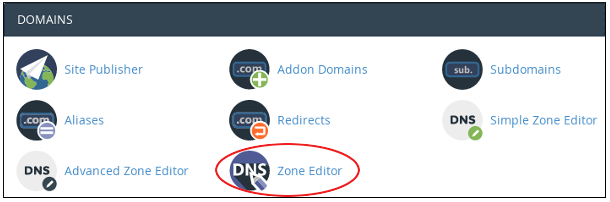
2. Under Domains, locate the domain for which you want to add a record, then click Manage:
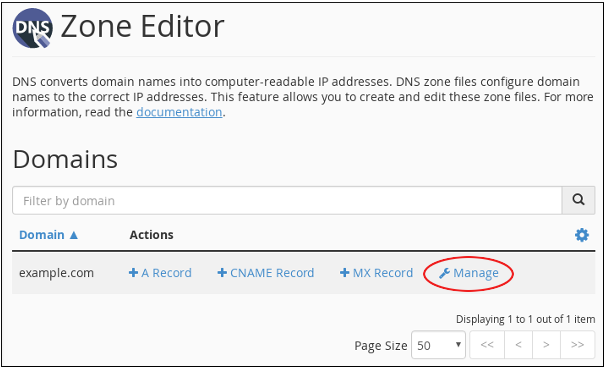
3. Next, Add Record, click the down arrow, and then click the sort of record you would like to add:
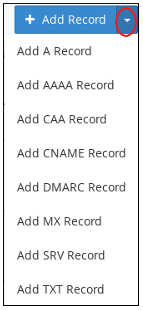
4. In the Name text box, type the fully-qualified domain name (FQDN) for the record.
5. In the TTL text box, type the time-to-live value in seconds.
"If you’re unsure of the value to specify, type 14400, which is four hours."
6. Confirm that the sort list box contains the sort of record you want to add:
7. In the Record text box, type the value for the record.
- If you’re adding an A record, type the IP address to relate the domain name that you selected in step 2.
- If you’re adding a CNAME record, type the related canonical name for the domain name that you selected in step 2.
- If you’re adding a TXT record, type the data for the TXT record.
8. Click Add Record. cPanel adds the record.
Editing a record
To edit a record using the Zone Editor, follow these steps:
1. In the DOMAINS section of the cPanel home screen, click Zone Editor:
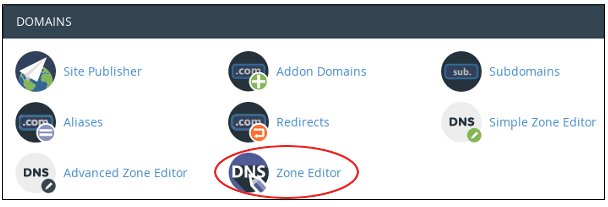
2. Under Domains, locate the domain for which you want to add a record, and then click Manage:
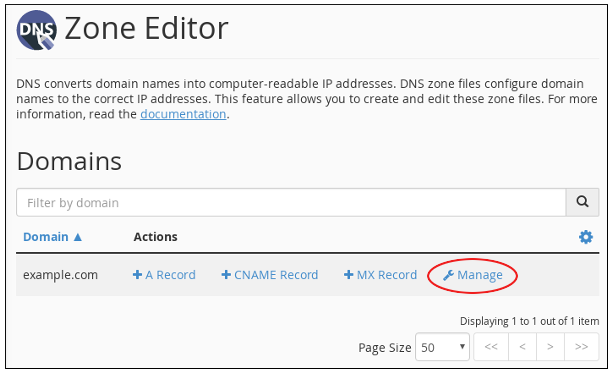
3. Locate the record you want to edit, and then under Actions, click Edit:
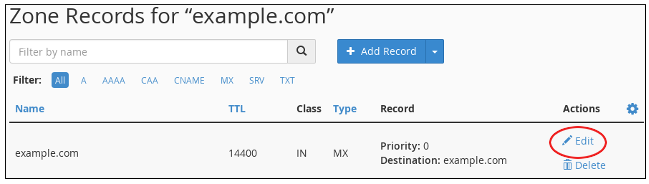
4. Modify the value or values you want to change, and then click Save Record. cPanel updates the record.
"Be careful! Modifying some sorts of records can make your website inaccessible, prevent e-mail from working correctly, or cause other unintended side effects."
Deleting a record
To delete a record using the Zone Editor, follow these steps:
1. In the DOMAINS section of the cPanel home screen, click Zone Editor:
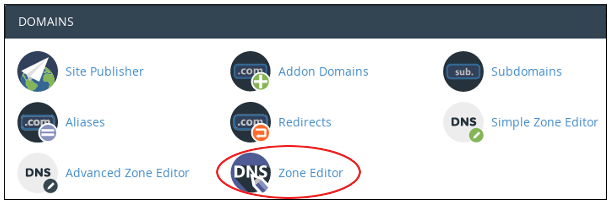
2. Under Domains, locate the domain for which you want to add a record, and then click Manage:
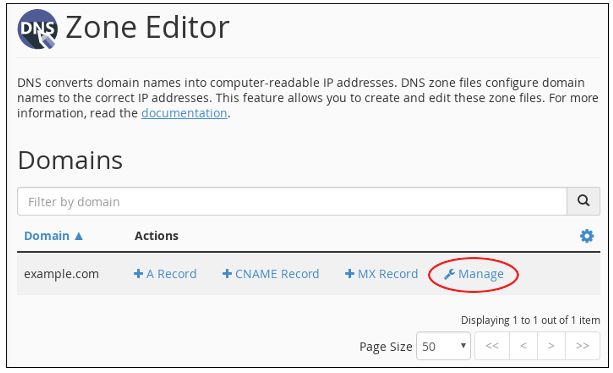
3. Locate the record you want to delete, and then under Actions, click Delete:
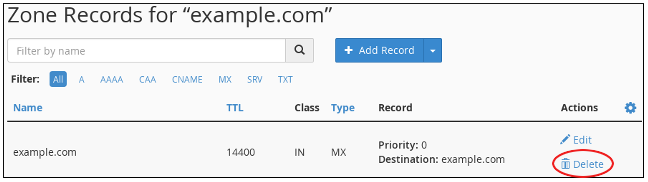
4. At the Confirm Deletion prompt, click Continue. cPanel deletes the record.
"Be careful! Deleting some sorts of records can make your website inaccessible, prevent e-mail from working correctly, or cause other unintended side effects."

