This article explains how you’ll make hidden files visible on cPanel
If you don’t find your .htaccess file inside your File Manager, it may be hidden in your public_html by default. In order to see the hidden files in your cPanel File Manager follow these steps:
1. Click on the top-right Settings button:

2. Checkmark the option Show Hidden Files (dotfiles) and save:
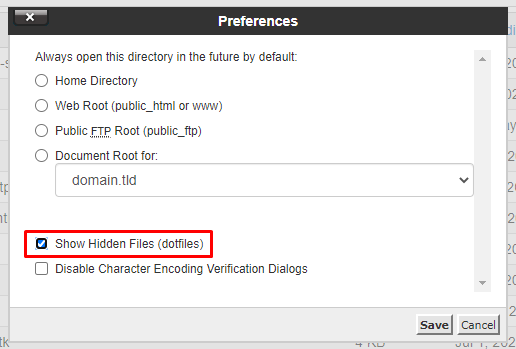
Now you’ll be ready to see all hidden files, including .htaccess, in your public_html folder:
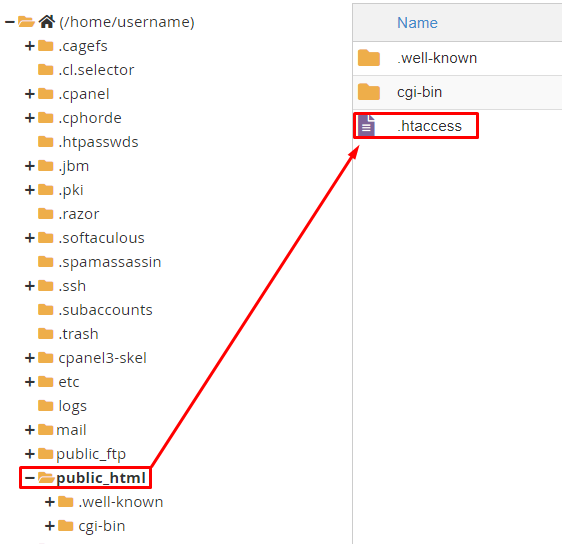
If you still don’t see the .htaccess files in your public_html folder, the file may not exist. Don’t worry, you’ll easily create one with the equivalent name by following this amazing article
NOTE:
Many PHP scripts, for instance, WordPress, need the .htaccess files to function properly. Don’t delete these files and edit them with care.

