Creating backups for my website using cPanel
Step 1 - Downloading files
You can easily find the backups of your files by opening your cPanel and clicking on File Backups:
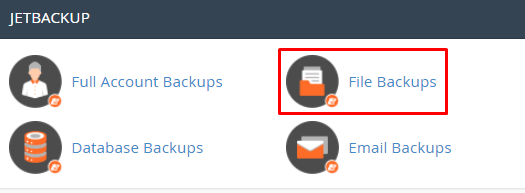
Select the date of Backup that you want to download and click on File Manager:

Inside the File Manager, choose the public_html folder and/or the folders for extra domains, then click on Download Selected and wait until the download link is generated:
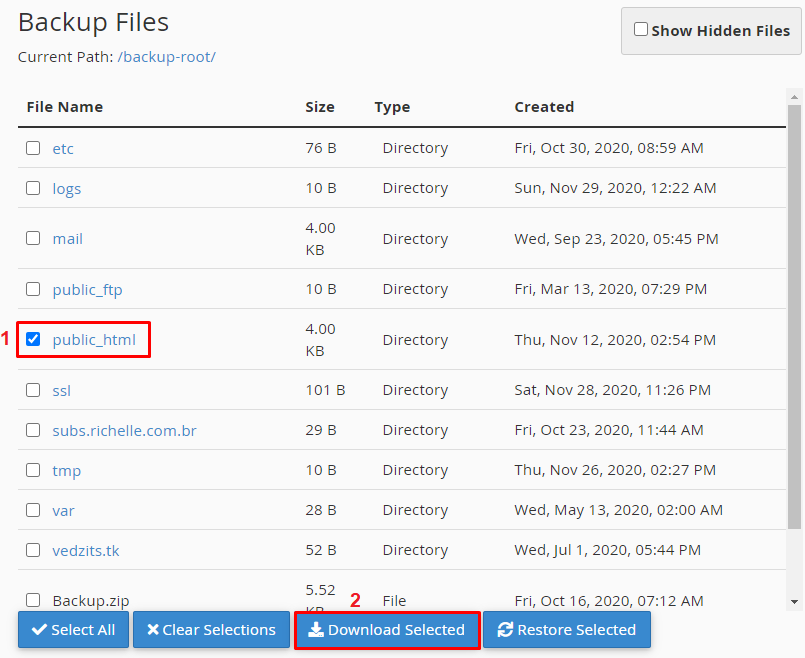
Once the download link is created, click on it to start downloading:
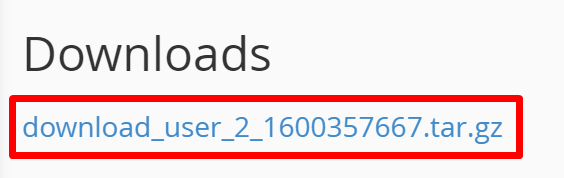
That’s it! You know the way to download website files backup
Step 2 - Downloading your database
Access your cPanel and click on Database Backups:
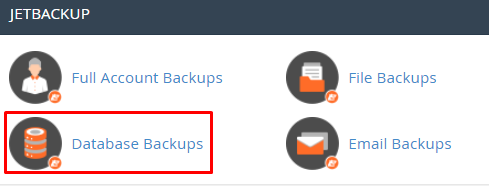
Once there, choose the desired database and click on Generate Download:
Once generated, click on Download:
That’s it! Now you know the way to download database backup on cPanel

