It is essential to check your website and email for viruses and this is very easy to do using cPanel’s in-built Virus Scanner. Simply follow the instructions below.
1. Log in to your cPanel account.
2. Scroll to the Advanced section and click on Virus Scanner.
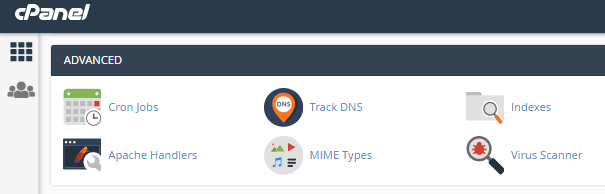
3. When the new page opens, you’ll be given a list of options of things to scan.
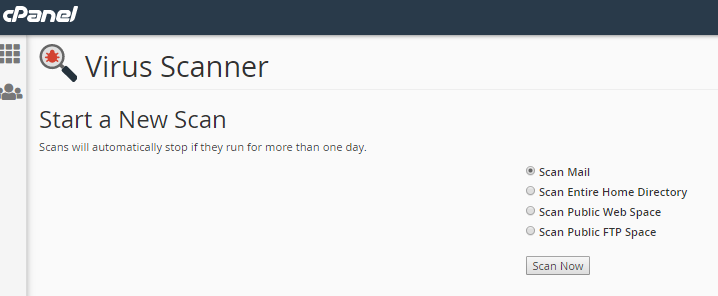
4. Select the files that you wish to be scanned (email, home directory, webspace, or FTP space) and click on the Scan Now button.
5. When you click Scan Now, a new page will appear showing you the progress of the scan and any files which may have been infected.
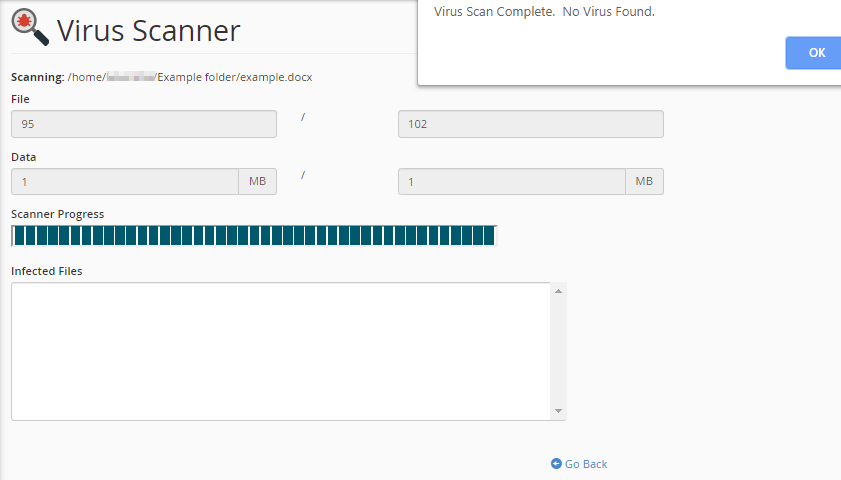
6. In the example above, no viruses were discovered. In this case, clicking the blue OK button would take you back to the start of a new Scan page. However, if a virus was found, clicking the OK button would take you to a new page where the threat could be dealt with.
7. Where a virus is found, you’re given three options of what to do with it: Quarantine, Destroy or Ignore. Once you’ve decided which actions to take, click on your chosen option then click on the blue Process Cleanup button to carry that action out.
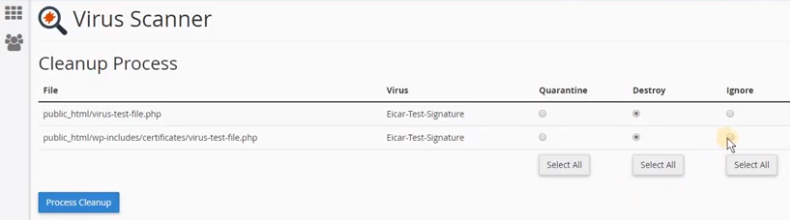
8. A new screen will appear to confirm the Cleanup Process has been completed successfully.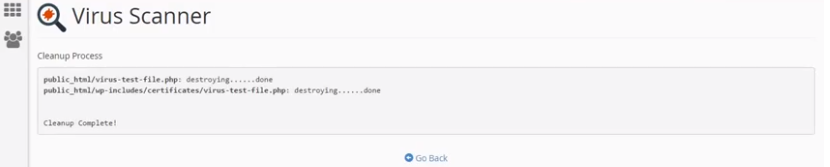
9. The method is now completed. Clicking on the Go Back button will take you back to the beginning New Scan page.

