Two-factor authentication adds an additional layer of protection by requiring you to enter a unique code alongside your regular password whenever you log in. This code is generated by an app on your smartphone and changes every 60 seconds. Nobody can log in without both your password and access to your smartphone to generate the code making it extremely effective at keeping out intruders.
Enabling 2FA
If you don’t already have an authentication app installed on your smartphone or tablet you’ll need to download one. We recommend either Google authenticator or Microsoft authenticator, both are available for free from the Google Android and Apple IOS app stores however any app that supports the OTP authentication standard will work.
1. Log into cPanel
2. Scroll down to Security
3. Click Two-Factor Authentication
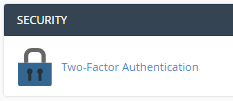
4. Click set up Two-Factor Authentication
5. Open your authentication app and scan the on-screen QR code or enter the key code into your app.
6. Enter the 6-digit security code generated by your app into the box titled Security Code
7. Click Configure Two-Factor Authentication
2FA is now configured, next time you log in you’ll be asked to enter a code generated by your app.
Disabling 2FA
If you need to set up 2FA again, for instance, if you're a new device, you’ll do as follows:
1. Log into cPanel
2. Scroll down to Security
3. Click Two-Factor Authentication
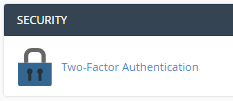
4. Click Reconfigure two-factor authentication
What if my device is lost or stolen?
If your device with your 2FA app is lost or stolen please contact our support team, after going through security they will be ready to reset your 2FA for you.

