Compressing your website content before sending it to users’ browsers can make your website load more quickly. This will be helpful for both the customer experience and SEO.
You can implement compression easily within cPanel. Here, we’ll explain how.
1. Log in to your cPanel account.
2. Scroll to the Software section and click on Optimize Website.
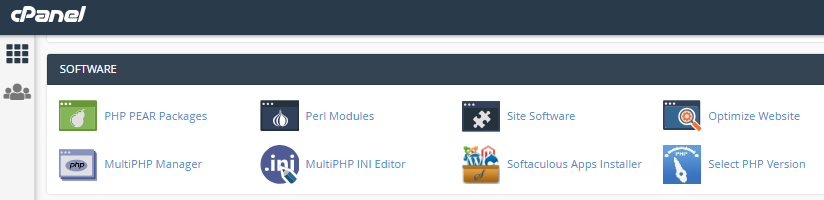
3. On the Optimize Website page, you’ll find three options for compressing your content.
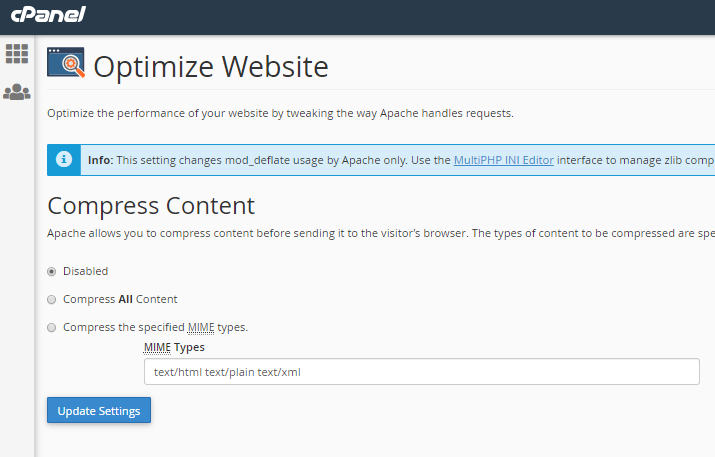
These are:
- Disabled: this is the default setting and means your files aren’t compressed.
- Compress All Content: this will compress all the files sent to your user’s browser.
- Compress Specified MIME Types: this permits you to specify which sort of content you want to compress.
4. If you select to compress your files, make sure your website is performing as expected as soon as you’ve updated your settings. If it isn’t, you may need to disable compression or narrow down the MIME types you’re compressing.
5. When you have made your choices, click the Update Settings button.
6. If you select to compress your files, make sure your website is performing as expected as soon as you’ve updated your settings. If it isn’t, you could need to disable compression or narrow down the MIME types you’re compressing.

