This article describes the way to configure hotlink protection in cPanel. By enabling hotlink protection, you’ll help prevent other websites from using your website's bandwidth.
About hotlinking
Hotlinking, also known as inline linking or direct linking, is when another website links directly to files that are hosted on your website. For instance, another site's web page may contain direct links to image files that are stored on your website. As a result, when visitors go to the other site's web page, your site serves the image files, and your bandwidth is effectively “stolen.”
To prevent this scenario from occurring, you’ll configure hotlink protection in cPanel.
Enabling Hotlink protection
To enable hotlink protection, follow these steps:
1. In the SECURITY section of the cPanel home screen, click HotLink Protection:
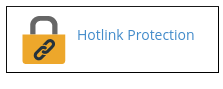
2. Click Enable.
3. In the URLs to allow access text box, type the URLs of the websites that can access your files. cPanel suggests local URLs automatically.
4. In the Block, direct access for the following extensions text box, type the file extensions for which you want to block direct access. Several typically hotlinked file extensions are already listed.
"Image files and other multimedia files, like video files, are often hotlinked."
5. Optionally, click the Allow direct requests check box.
6. In the Redirect request to the following URL text box, you’ll optionally type a URL. Users from blocked sites will see this page rather than the hotlinked file.
7. Click Submit.
Disabling Hotlink protection
When another website no longer links directly to your files (or if you don’t mind that the external website links to your files), you’ll disable hotlink protection.
To disable hotlink protection, follow these steps:
1. In the SECURITY section of the cPanel home screen, click HotLink Protection:
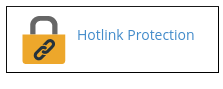
2. Click Disable.

