Importing a database via phpMyAdmin on Hostinger using cPanel
To import your database, you’ll need to open it via phpMyAdmin first.
On phpMyAdmin all you’ll need to do is choose your required database and press Import:

Select a file which is .sql or.sql.zip format:
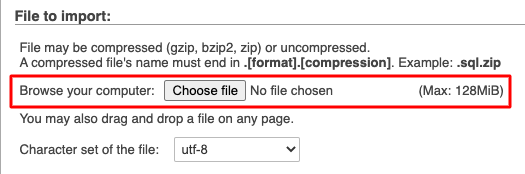
Proceed further without changing anything on the settings and click Go.
Max size for a database that can be uploaded via phpMyAdmin is 128 MB. If your database file is bigger, you’ll easily import it via SSH instead.
Incorrect format parameter
When importing a database confirm your file’s format is .sql, you’ll also import a compressed .sql file with these compression types: gzip, bzip2, zip (for example, file.sql.zip). This error may also indicate a corrupted database file.
Command denied to user
If you see this error, it means your database user doesn’t have enough permissions to import the database. To fix it, open MySQL Databases -> Your user -> Manage user privileges. Confirm that permissions are set correctly (by default all checkmarks should be added):
Access is denied. You would like the SUPER privilege for this operation
This error means your database includes queries that require SUPER privileges to be executed. In this case, double-check your .sql file if such queries can be removed. After you remove them through any text editor of your choice, importing the database will be possible.
That’s it! Now you know the way to import a MySQL database

