Creating a new email account and managing already created email accounts on cPanel
Your email accounts can be easily managed with the assistance of the Email Accounts section, which can be found in your control panel. Open your cPanel and click on the Email Accounts section:
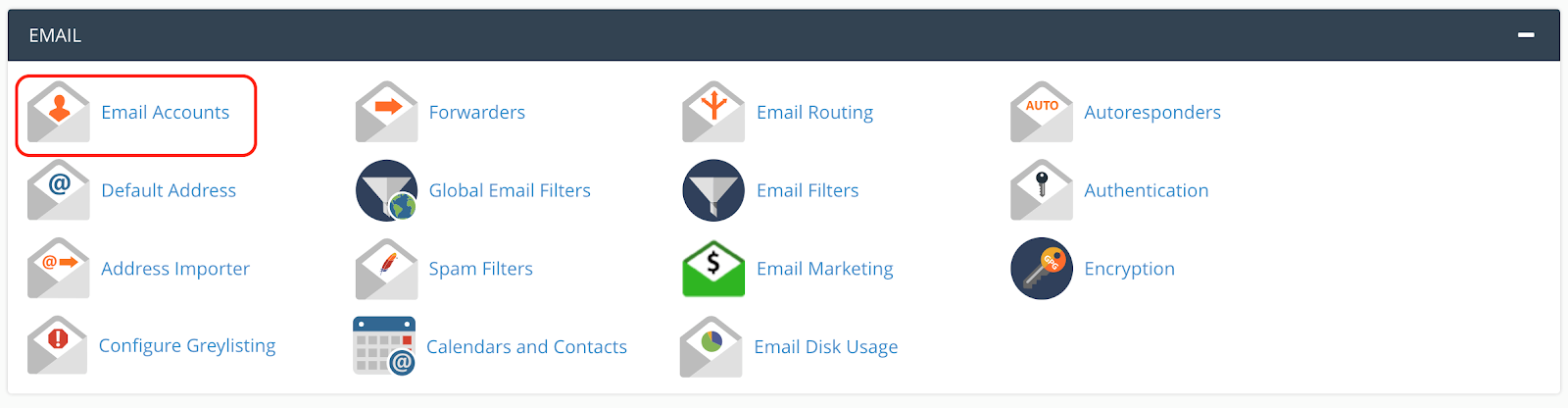
To create a new email account, you just need to click on Create:

The email account creation process consists of selecting a domain, entering a username, password and allocating disk space to your mailbox, once that’s done click on Create:
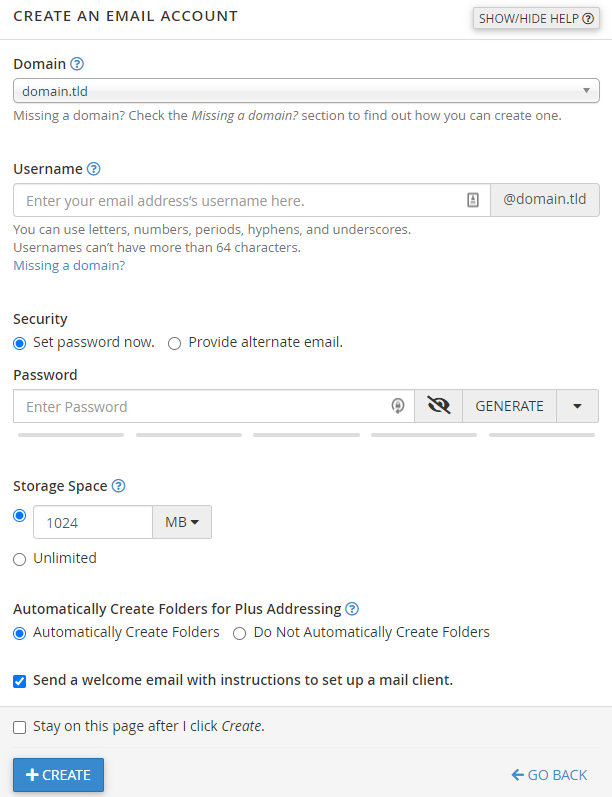
Notes:
• Username cannot contain cPanel string
• Password has to meet cPanel’s password strength recommendations:
- Storage space can be set to any value as long as your current hosting plan supports it
- Email accounts creation is fully supported for IDN domains
If you would like to make an email account for the IDN domain, convert your domain to Punycode, add the domain name to your plan and you’ll be ready to create an email account for it!
If you would like to create an email account for a subdomain, just choose it from the drop-down list (subdomain must be created first):
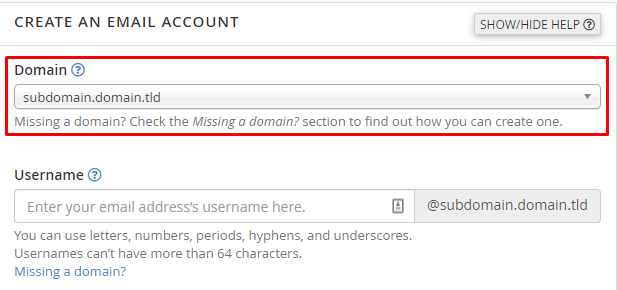
Once the email account has been created you’ll see three buttons:

- Button to open your webmail client
- Email account’s settings (includes a choice to delete your account completely)
- Button for connecting your email account with other devices (Details that should be used to connect your email account to a different device will be provided)
NOTE: Email account deletion isn’t reversible, if the email account was deleted, all emails previously stored in the account are permanently erased with it.
That’s it, now you have a professional-looking email account for your business!

