LiteSpeed is the famous popular web server and drop-in replacement of Apache webserver. It provides features to optimize web content and faster content delivery. It allows your website performance better with a smaller memory footprint. It is also compatible with Apache features that assist to reduce downtime during migration from Apache to LiteSpeed Web Server.
Here are the steps to install LiteSpeed Web Server on Centos 7.x with cPanel.-
Note: Ensure that you are logged in with the root user in your Centos server.
1. log in to your server using ssh with root privileges.
2. Update your server using the below command.
# Yum update -y
3. Enter the below command to go in the src directory.
cd /usr/src
4. Download the LiteSpeed Web Server installation script for cPanel using the below command.
wget http://www.litespeedtech.com/packages/cpanel/lsws_whm_plugin_install.sh
5. Now, let us run the script.
sh lsws_whm_plugin_install.sh
6. Once the LiteSpeed is installed, you will find the below output in your ssh session.
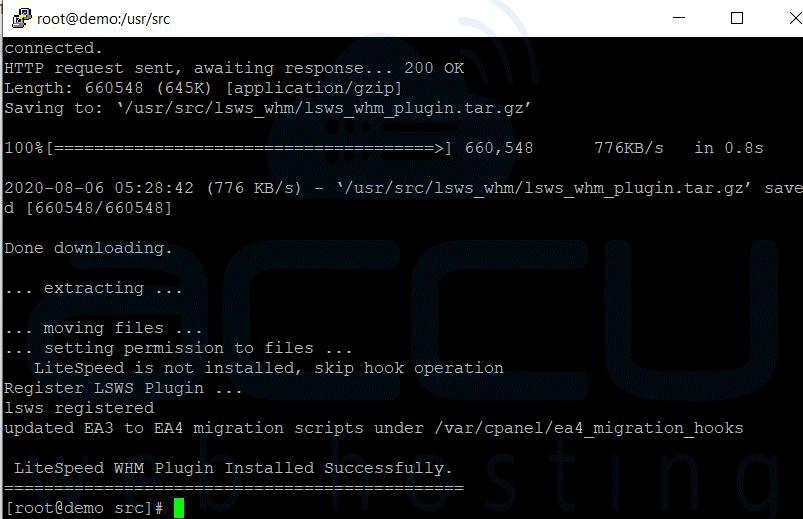
7. We will remove the installation script using the below command.
rm -f lsws_whm_plugin_install.sh
Install LiteSpeed Web Server from WHM/cPanel.
8. log in to your WHM Panel using root access.
9. We have installed the LiteSpeed plug-in for cPanel. Next, log in to WHM Control Panel and navigate to Plugins. You should find the LiteSpeed Web Server listed on that page. Click on LiteSpeed Web Server.
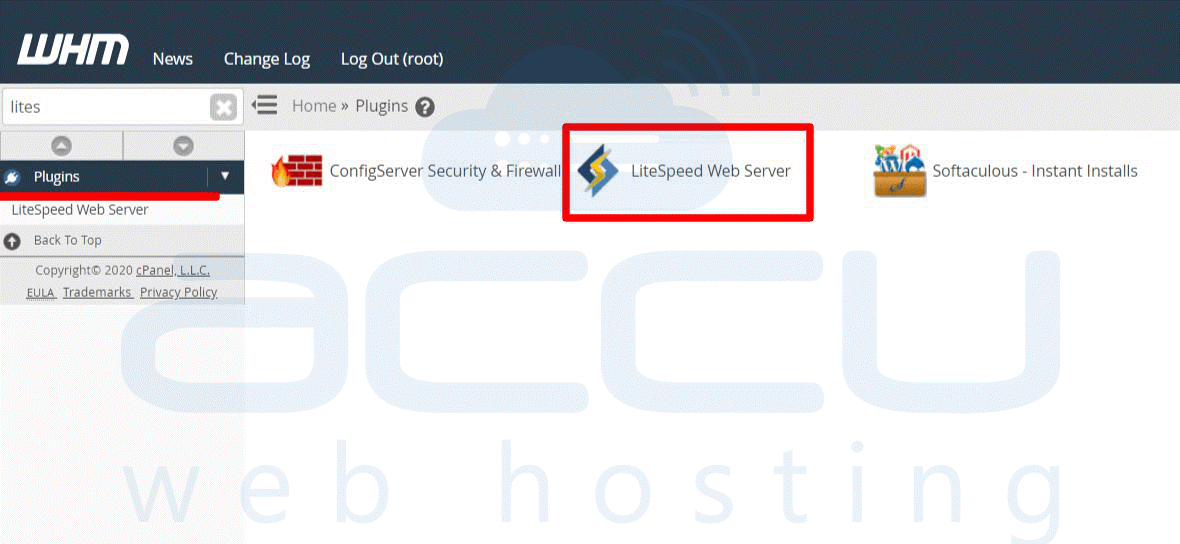
10. On the next page, tick on I Agree,
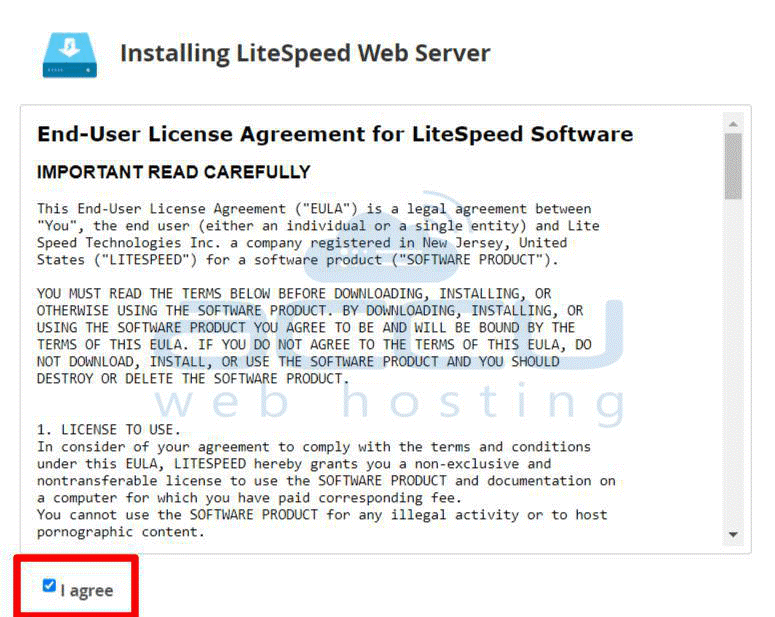
Select a License type. (a) Enter your serial number (If you select an enterprise license) or (b) choose Required a trial license.
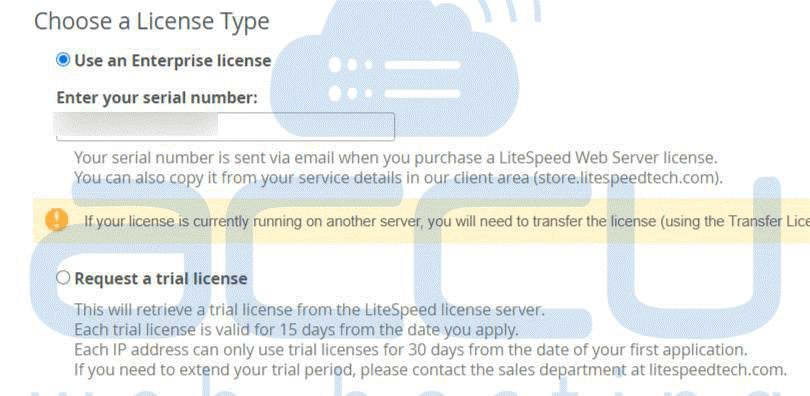
Installation Option :
Set Port Offset value to 0 to replace Apache with LiteSpeed. Change the value to 2000 if you want to use LiteSpeed on Port 2080.
Provide your Email Account and set the Web admin console username and password and finally click on Install Button.
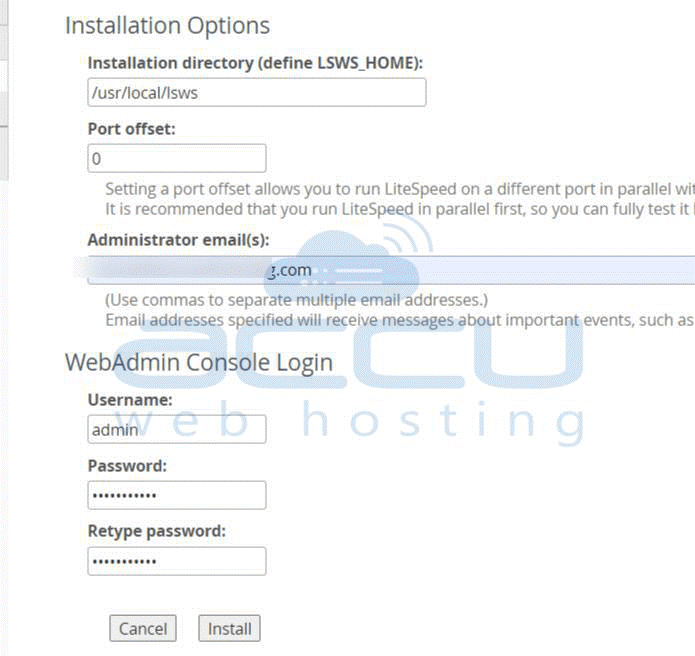
Once it is installed completely, you will find the below screen. Click on the OK button at the end of the page.
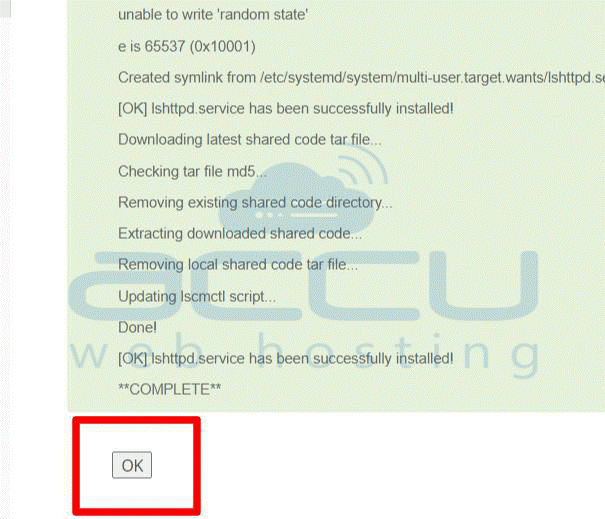
13. Click on the Manage Cache Installations to generate cache management data.
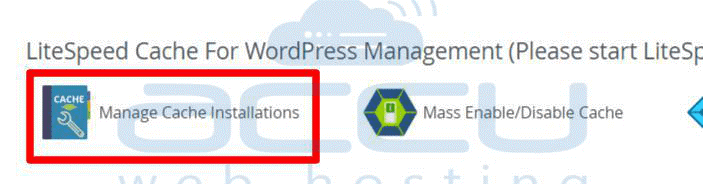
14. Hit the Switch to LiteSpeed button to replace Apache with LiteSpeed Web Server.
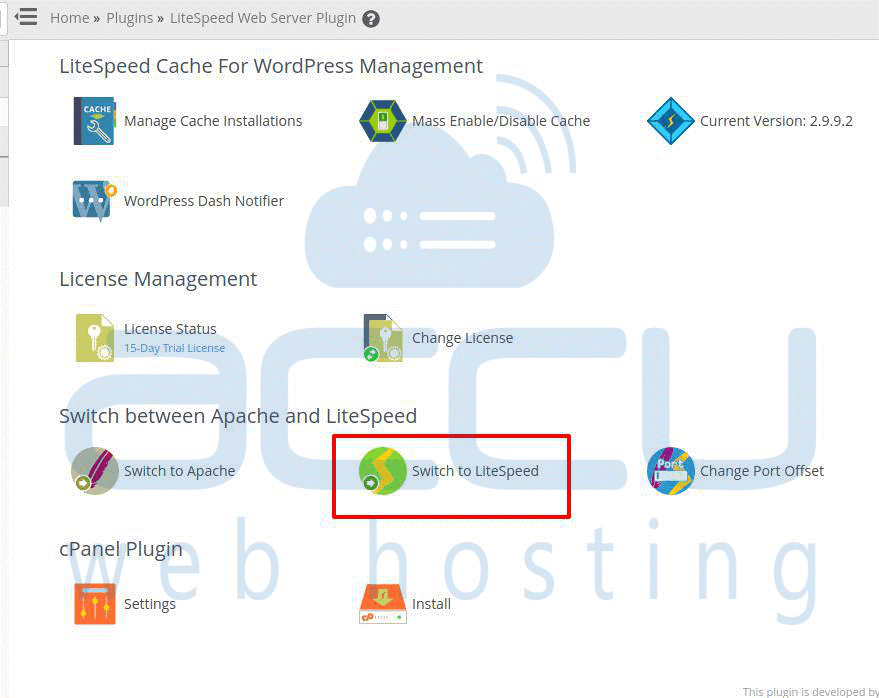
15. Click on the OK button to finish your installation.
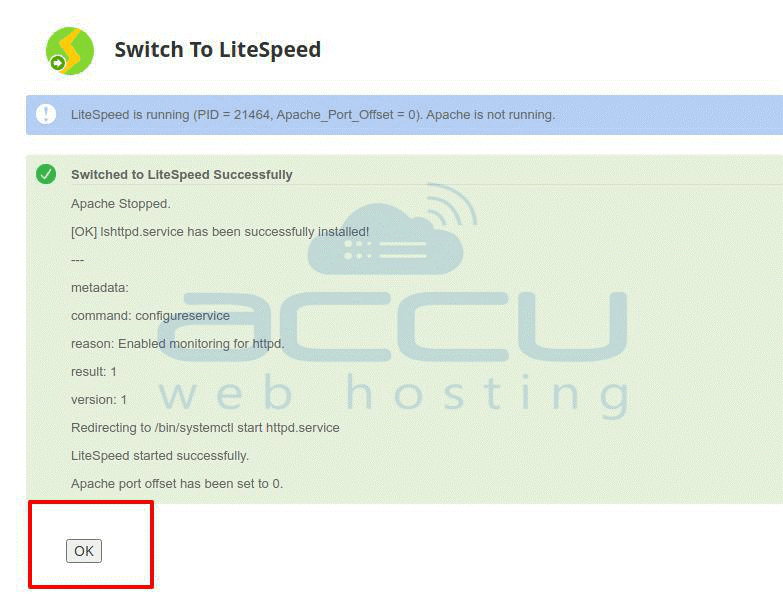
16. Go to SSH and verify that the LiteSpeed Web Server service is running with the below command.
systemctl status lshttpd

