cPanel makes it easy and secure to provision website hosting on a server.
In this article, we’ll show how to install cPanel on a Servers Gate Cloud or Dedicated Server.
What is cPanel?
cPanel is a web hosting control panel that automates the creation and management of web hosting on a server.
Using the web Host Manager interface, server administrators can create a new hosting account for a domain and the owner of the domain can log in to their cPanel account to manage files, databases, email, and more.
cPanel also includes many server management utilities and add-ons like mail queue management, virus scanning, and backups which makes it easier for server admins to manage the server without having to use the command lines as frequently.
Is cPanel free?
cPanel isn’t free. It’s a commercial application that requires a monthly license to operate. You can install cPanel with a trial license, but you’ll need to purchase a license from Servers gate or another official cPanel distributor so as to use the software We discuss pricing below.
How much does cPanel cost?
cPanel is licensed based on the number of domains hosted on a server and the server type. Please visit cpanel.net to learn more about the current cPanel prices.
What are alternatives to cPanel?
If you’re trying to find alternatives to cPanel including cheaper options, you will inspect Plesk, Directadmin, ISPconfig, or Webmin. Each of these is good alternatives, but cPanel remains one of the most popular and trusted panels in the industry.
While it may look like an added expense, most businesses agree that the value provided by cPanel is well worth it, especially with the support you can obtain from cPanel together with your license.
Can I use cPanel on Windows?
While cPanel can be accessed from any browser with an internet connection, a server running cPanel can only be set up on a CentOS 7 or CloudLinux machine. cPanel isn’t supported on a Windows Server or the other Linux distro.
cPanel Server Requirements
In order to run cPanel, you’ll need a server with the subsequent requirements:
- CentOS 7 Operating System (OS)
- 2GB of Memory Recommended
- 1.1 GHz processor
- 40GB Disk Space
These are minimum requirements and extra resources beyond these requirements are always recommended.
How to Install cPanel
Ste 1: Log in to the server
Login via SSH to the server using the root username
ssh root@IP-Address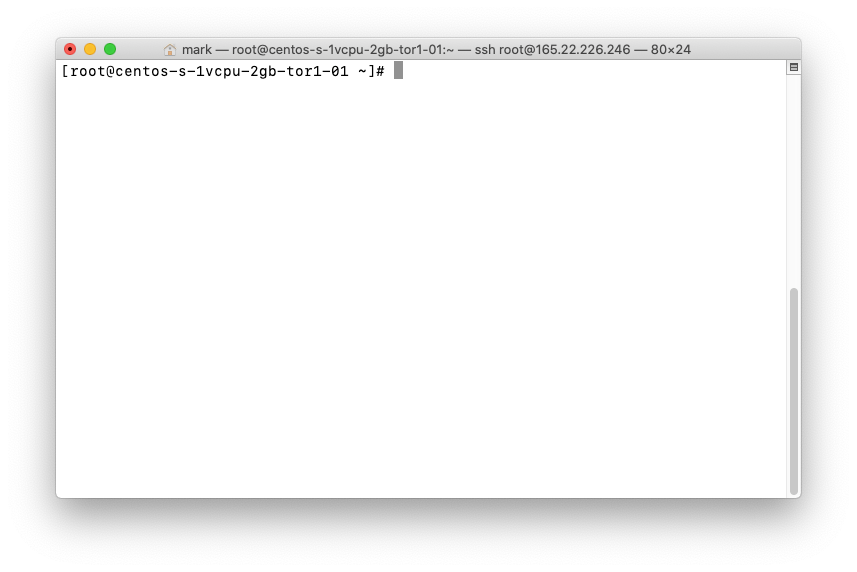
Step 2: Open a screen
Install screen if it’s not yet installed:
yum install screen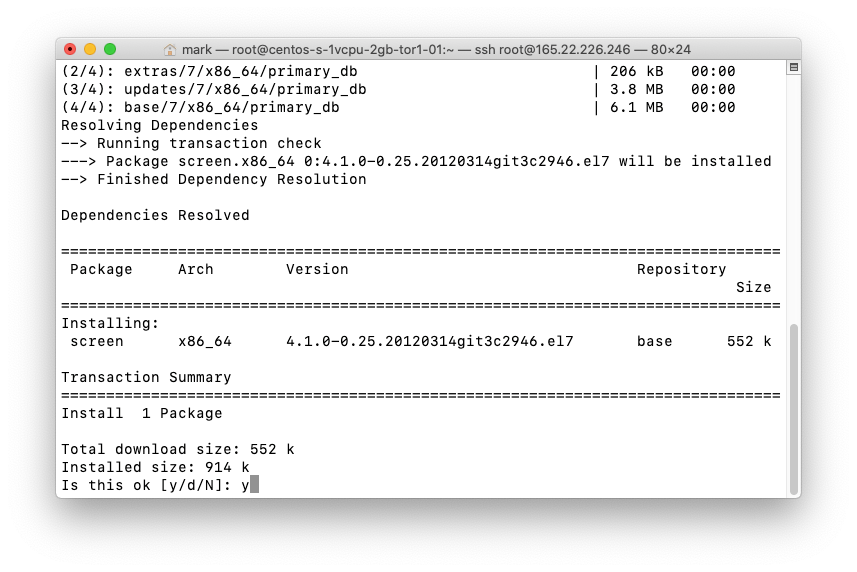
Then open a screen
screen
Step 3: Set a hostname
The cPanel installer needs a valid FQDN set because the hostname before the install can run. If a correct hostname has not been set, set it with the hostname command:
hostname domain.TLD
Step 4: Execute the Installation Command
cPanel can be installed with the subsequent command:
cd /home && curl -o latest -L https://securedownloads.cpanel.net/latest && sh latest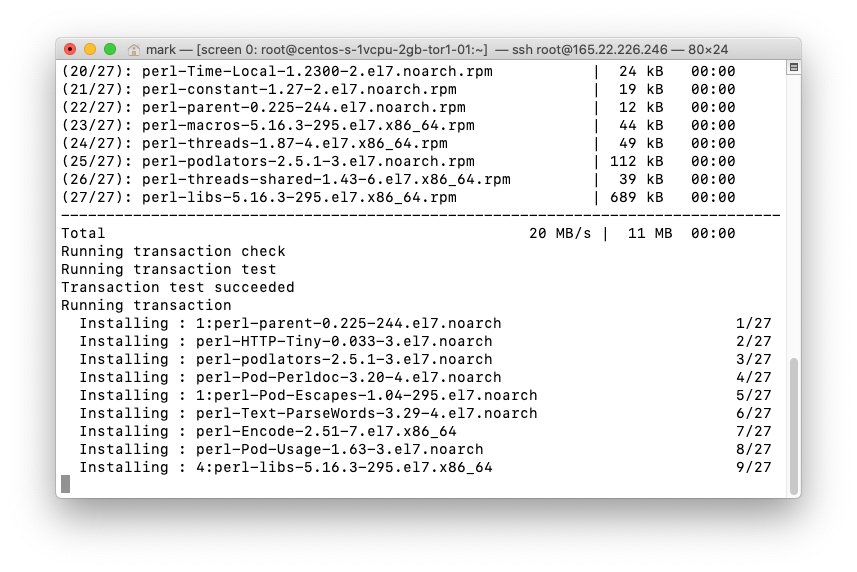
Step 5: Proceed with web installation
Once the installation is complete, a URL will be provided to proceed with the web installation. Navigate to the present URL in your browser.
Accept the terms of service: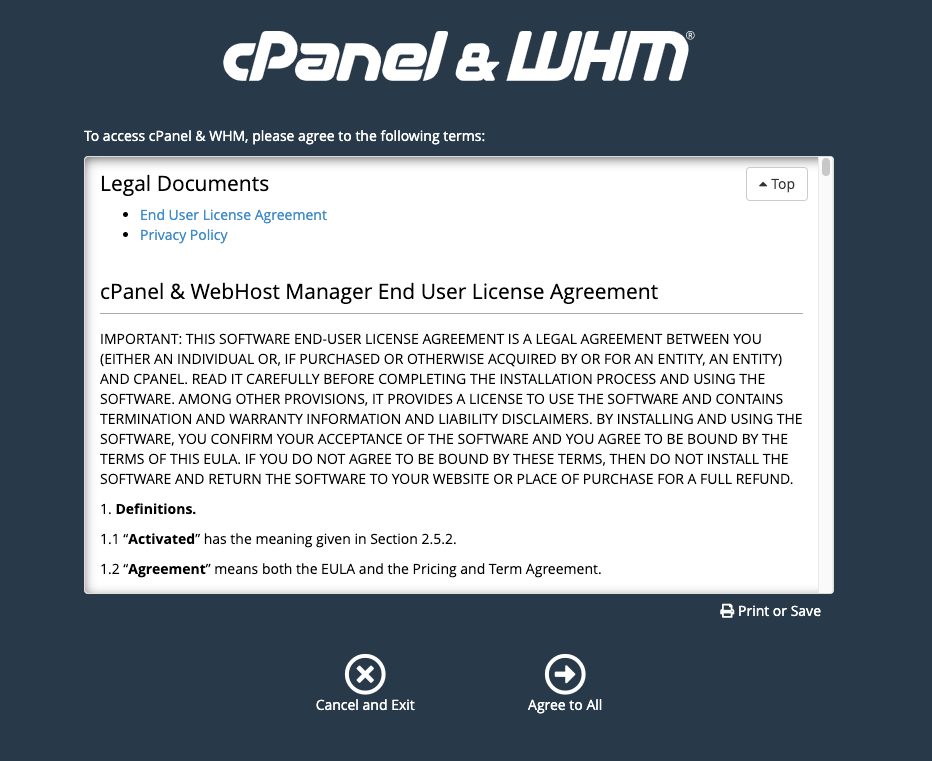
Enter your email and nameservers: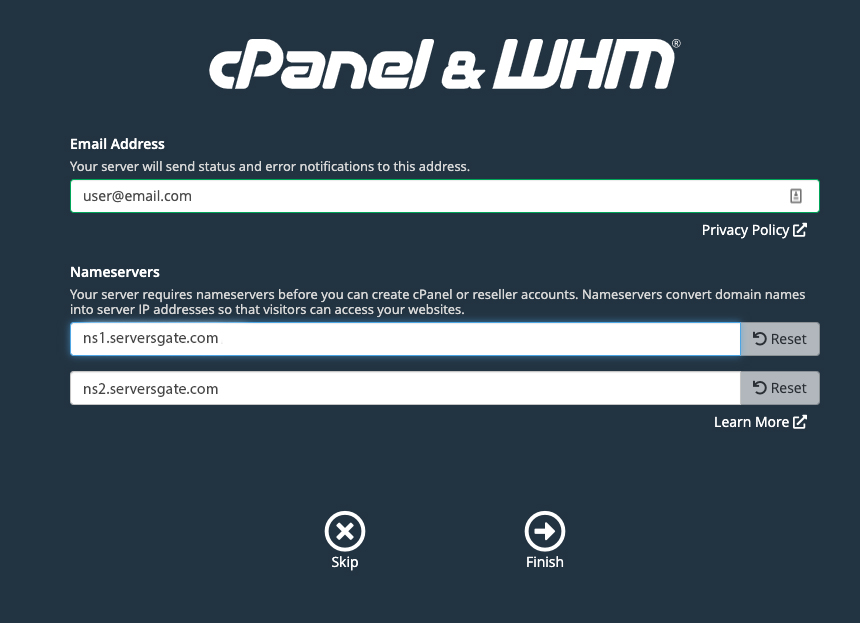
You will then be presented with the WHM management page: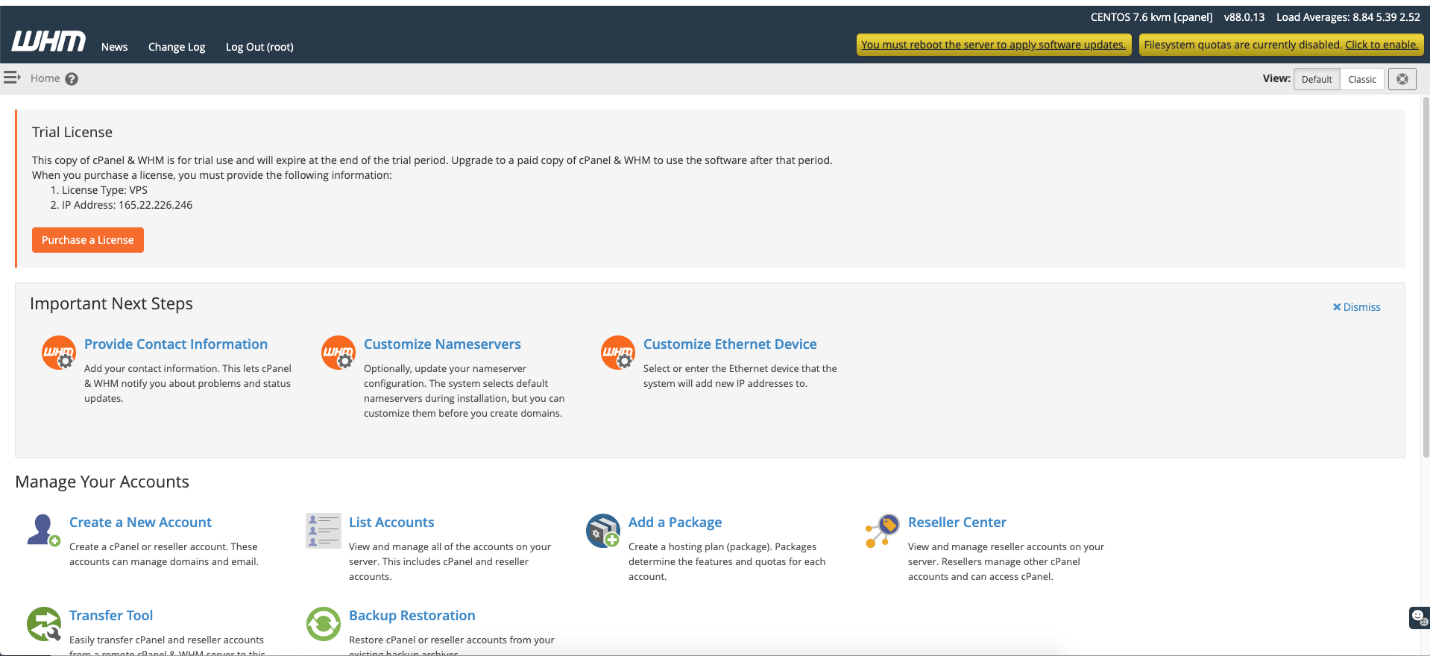
Step 6: Restart the server
To complete the installation, restart your server.
restart
Next Steps
Now that you have completed the installation of cPanel, you’ll begin using your server. We also recommend adding Servers Gate Cloud Backup to any production server.
Need help managing your server? Our team of cPanel system admins can assist you if you select to get one of our managed services.

