This article describes the way to access webmail customers directly. Normally when users log in to webmail, they need to choose a customer application to use (Horde or Roundcube). However, you can set up you’ll set up redirects that enable users to log in to webmail and view an application immediately without having to select a customer.
Accessing webmail clients directly
Instead of forcing users to select a customer application every time they log in to webmail, you’ll configure your site so users log in to webmail and automatically see the webmail interface (Horde or Roundcube) of your choice.
For example, you can set up your site's webmail URL to be http://www.example.com/mail. When your users go to this URL, they’re redirected to the webmail login page. After they log in, they see the webmail customer you specified in the redirect.
To configure the redirects correctly, you must know the server name for your account (for example, mi3-ss22.serversgatehosting.com). To set up direct access to a webmail client application after users log in, follow these steps:
1. Log in to cPanel.
2. In the DOMAINS section of the cPanel home screen, click Redirects:
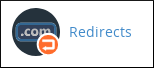
3. Under Add Redirect, confirm that the sort list box is set to Permanent (301).
4. In the domain list box, select the domain or domains that you want to redirect.
5. In the text box after the forward-slash (/), type the folder or file name that you want to use for the redirect. For instance, if you want to use example.com/mail as your webmail URL, type mail.
"The webmail folder is already used for the general purpose webmail URL, so you can’t use it in your own redirects."
6. In the Redirects to the text box, type the appropriate URL for the client application that you want to start automatically:
Horde: To automatically start the Horde webmail client for users, type https://servername:2096/horde/imp/. Replace servername with your account's server name (for example, mi3-ss22.serversgatehosting.com or sr10.supercp.com).
Roundcube: To automatically start the Roundcube webmail client for users, type https://servername:2096/3rdparty/roundcube/. Replace servername with your account's server name (for example, mi3-ss22.serversgatehosting.com or sr10.supercp.com).
"Confirm you include the trailing slash (/) at the end of the URL, or the redirect will not work correctly."
7. Under www. redirection, confirm that Redirect with or without www. Is chosen.
8. Click Add.
9. Use your browser to go to the webmail URL that you specified. For instance, if you specified example.com/mail, you should see the webmail login page when you visit that URL.
10. After you log in to webmail, the client application you specified in step 6 starts automatically.

